When a joint bends, the skin can "collide." Without collision detection, it can overlap unrealistically. This is especially likely when one or both of the links have bulges. The joint intersection controls can detect skin collisions and correct overlap by creasing the skin.
By default, Physique draws a crease plane that bisects the joint and prevents vertices from each link from crossing the crease plane. The result can be a somewhat unnatural flattening of the bulges along the plane. Physique therefore provides controls that let you modify the effect of the crease plane.

Properly adjusted crease plane
You can modify the effect of the joint creases at both ends of the selected link. These joints are the parent’s joint and the link’s joint. Blend From and Blend To points define the distance along the link that is affected by the crease plane.
For the parent joint, the joint is at 0.0 and the crease plane has an effect from the joint to the Blend From point. Between Blend From and Blend To, the crease plane has a partial effect, adjusted by the Bias setting. Vertices at locations greater than the Blend To point are not affected by the crease plane.
For the link’s joint, the joint is at 1.0 and the crease plane has an effect from the joint to the Blend To point. Between Blend To and Blend From, the crease plane has a partial effect, adjusted by the Bias setting. Vertices at locations less than the Blend From point are not affected by the crease plane.
To adjust joint intersection parameters:
 Modify panel, go to the Link sub-object level.
Modify panel, go to the Link sub-object level.
For example, if you are working with the joint between the selected link and its child (such as the biceps link), turn on Active for Crease At Link's Joint and change settings. Then select the child link (the forearm) and activate its Crease At Parent's Joint. Adjustments to the Parent's Joint for this link affect the other side of the same crease.
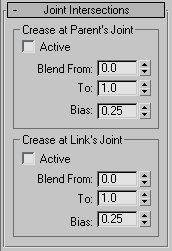
Both the parent's and the link's joint have the same controls:
The area between Blend From and Blend To contains vertices that are partially affected by the crease plane. These vertices will be shifted, but not as much as those between the crease plane and the point where this joint begins to blend (Blend From in the parent's case, Blend To in the link's case). The distance of the vertices from the crease plane determines the exact amount of shifting. Vertices within the blend region that are closer to the intersection plane are shifted more than the vertices further away from it. Default=0.0.