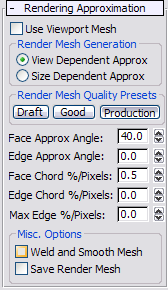Command entry:
Command entry:Select a Body Object or a Join Bodies or Body Cutter object.


Modify panel

Rendering Approximation rollout
A Body Object is defined procedurally, and so must be converted to a mesh object for rendering. These controls determine how
the software performs this conversion. The default method is to generate a new mesh for rendering that depends on the view.
Alternatively, rendering can use the viewport mesh generated by the viewport mesh settings. The default settings work well for creating the render mesh in most situations.
TipWhen not using the viewport mesh option, you can view the render mesh by first assigning a material to the object. Then, on
the Shader Basic Parameters rollout for the material, turn on the Wire option temporarily and render the image.
TipTo change the Rendering Approximation settings of many Body Objects at one time, select them and use the "Body Utility" command.
Interface
- Use Viewport Mesh
-
When on, rendering uses the mesh displayed in the viewports, as created by the viewport display settings. When this option is in effect, the remainder of the settings on this rollout have no effect.
- Render Mesh Generation
-
The method used to generate the render mesh:
- Adjusts mesh quality based on how large the object is in the view. The render mesh for a sphere that covers 10 pixels on
the screen contains fewer polygons than a sphere that covers 100 pixels. The view maintains the same display accuracy.
With this method, the Face Chord, Edge Chord, and Max Edge values (see following) are defined in terms of the number of pixels.
For example, if you wanted the maximum deviation from the precise surface to be half of a pixel, you would set Face Chord
to 0.5 with View Dependent Approx chosen. This option could also be called intelligent mesh generation because it regenerates
the mesh to maintain consistent display quality.
- Generates the same number of polygons each time. The number of polygons in the render mesh depends on the actual size of
the object rather than how big it looks in the view.
- Render Mesh Quality Presets
-
Choose an overall setting that automatically determines the remainder of the Rendering Approximation settings. The default
choice, Production, provides high rendering quality without polygonal artifacts most of the time. Occasionally you might have
to make further adjustments.
- Lowest-quality mesh generation; generates the fewest polygons.
- Medium-quality mesh generation.
- Highest-quality mesh generation; generates the largest number of polygons.
- Face Approx Angle
-
The maximum angle for each pair of polygon faces. Faces with an angle greater than this value between them are subdivided
into multiple polygons. Decreasing this value increases the mesh resolution.
- Edge Approx Angle
-
Similar to Face Approx Angle, but defines the maximum angle for a polygon edge. The default value of 0.0 disables this setting.
- Face Chord %/Pixels
-
Chord height is defined as the maximum absolute error between the mesh and the actual precise geometry.
The percentage is based on the size of the object when using the Size Dependent Approx option and the number of pixels on
the screen when using View Dependent Approx. Adjusting the Face Chord value is the preferable way to increase the mesh quality
without getting too many polygons.
- Edge Chord %/Pixels
-
Similar to Face Chord but defines the maximum angle for a polygon edge. The default value of 0.0 disables this setting.
- Max Edge %/Pixels
-
Sets the maximum length for any mesh edge. The units are percentage of the object size when using the Size Dependent Approx
option and number of pixels when using View Dependent Approx. To avoid excess mesh resolution, avoid values below 2 percent
of the size or below 10 pixels.
- Weld and Smooth Mesh
-
When on, smoothes out the mesh, removing small edges and polygons. Use this option when you convert to editable mesh or editable
poly format.
Tipthis option is useful for "Toon"-type shaders that should display the edges of the mesh between smoothing groups.
- Save Render Mesh
-
When on, stores the render mesh in a disk file for faster rendering of models when you reopen them. However, changing the
approximation settings can cause the software to re-create the render mesh.
Render-mesh creation is fast, so it is unlikely that you will need this option unless you are doing rendering of animations
with a lot of frames and wish to speed up the process.