 Command entry:Particle View
Command entry:Particle View Click Keep Apart in an event or add a Keep Apart operator to the particle system and then select it.
Click Keep Apart in an event or add a Keep Apart operator to the particle system and then select it.
The Keep Apart operator, a member of the Speed operator family, lets you apply forces to particles to cause them to separate, in order to prevent or minimize collisions among particles. Alternatively, you can use a negative force to keep particles from separating too much. The operator works by controlling particle speed and acceleration.
This rollout appears in the parameters panel below the main operator rollout after you highlight the operator, right-click it, and then choose Use Script Wiring. Thereafter, a check mark appears next to the Use Script Wiring in the right-click menu, and the rollout appears whenever you highlight the operator. To turn off script wiring, choose Use Script Wiring again from the right-click menu.
Script wiring lets you use a script to control the Force and Range parameters, which you normally specify in the operator's parameters. Place a Script operator before the Keep Apart operator in the event, and then use it to define values in the particleFloat and particleVector channels. For an example of a script that sets particleFloat values, see particleFloat Sample Script.
On the Script Wiring rollout, choose either of the following:
Choose either of the following:
Choose one of the following. Choosing Absolute Size Range or Relative Size Range makes the Range settings on the Parameters rollout unavailable.
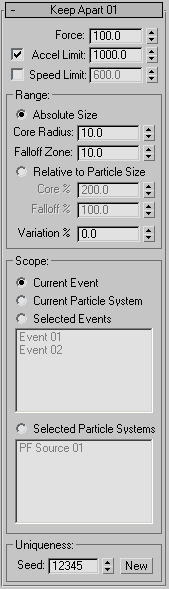
The user interface appears in the parameters panel, on the right side of the Particle View dialog.
You can set a volume and falloff within which the force takes effect, either as absolute distances or relative to particle size. Default=Absolute Size.
The amount by which range values can vary randomly, as a percentage of the specified values. Particle Flow uses the same random variation value for both Core and Falloff values, whether absolute or relative. Default=0.0
For example, if you choose Absolute Size, set Core Radius to 40 and Falloff Zone to 20, and set Variation % to 50, then each particle's actual core radius will be a random number in the range 20 to 60, and the falloff zone a random number in the range 10 to 30. For each particle, Particle Flow uses the same Variation % value, so if Core Radius is determined to be 20, then Falloff Zone would be 10.
By default, the Keep Apart force keeps particles only in the current event (that is, the event that contains the Keep Apart operator) apart from each other when used locally, or particles in each event in the current flow apart when used globally. These settings let you alternatively keep particles away from particles in other events or flows without affecting the behavior of latter. Default=Current Event.
Keeps particles in the current event away from each other, and away from all other particles in the current flow. The particles not in the current event are not influenced by the Keep Apart operator.
When used globally, keeps apart and influences all particles in the current flow.
Keeps particles in the current event away from all particles in the events highlighted in the list below this choice. Particles not in the current event are not influenced by the Keep Apart operator.
When used globally, keeps all particles in the current flow apart from all particles in the events highlighted in the list below this choice, but influences only particles in the current flow.
After choosing this option, click items in the list to highlight them.
Keeps particles in the current event away from all particles in the flows highlighted in the list below this choice. The particles not in the current event are not influenced by the Keep Apart operator.
When used globally, keeps all particles in the current flow apart from all particles in the flows highlighted in the list below this choice, but influences only particles in the current flow.
After choosing this option, click items in the list to highlight them.