Use this panel to set parameters for the paint objects, including alignment, spacing, and scale. You can also save and load settings from this panel.
The brush settings persist during the current session and survive a reset of the software. The default settings are restored when restarting 3ds Max.
These settings apply to objects painted since the previous use of Commit or Cancel, and objects painted after adjusting the settings. After you click Commit, changing the settings has no effect on the existing paint objects, but it does affect subsequently created paint objects.
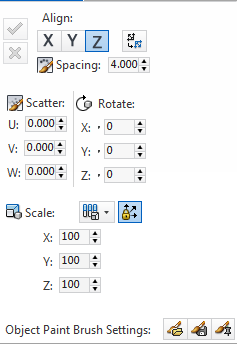
 Commit
Commit
Bakes the current settings into the active paint objects (that is, paint objects created since the previous Commit or Cancel). Does not exit the Paint tool, but does exit the Fill tool. Available only when Paint or Fill mode is active.
After clicking Commit (in Paint mode), further settings changes do not apply to existing painted objects.
 Cancel
Cancel
Removes the active paint objects; that is, those that were created since the previous use of Commit or Cancel, or since starting to paint if you haven’t used Commit or Cancel. Does not exit the Paint tool, but does exit the Fill tool.
From the drop-down list, enable either or both options:
 Flip Axis
Flip Axis
 Spacing
Spacing
 Scatter
Scatter
 Rotate (X/Y/Z)
Rotate (X/Y/Z)
 Scale
Scale
Choose how scaling is applied to paint objects:
 EvenThe same scaling is applied to all paint objects.
EvenThe same scaling is applied to all paint objects.
 RandomA random scaling value is applied to each paint object. To set the range for the random scaling, use the Random Start/End
settings (see following).
RandomA random scaling value is applied to each paint object. To set the range for the random scaling, use the Random Start/End
settings (see following).
 RampThe scaling factor for each paint stroke increases or decreases throughout the stroke. To set the range for the ramp scaling,
use the Ramp Start/End settings (see following).
RampThe scaling factor for each paint stroke increases or decreases throughout the stroke. To set the range for the ramp scaling,
use the Ramp Start/End settings (see following).
 Axis Lock (Uniform Scale)
Axis Lock (Uniform Scale)
The scaling of paint objects on each axis as percentages. When Axis Lock is on (see preceding), only the X setting is available, and its value affects all three axes uniformly. With Scale Lock off, you can set different scaling factors for each axis, resulting in non-uniform scaling.
When Scale is set to Random, two settings are available for each axis: Scale Random Range (Low) and Scale Random Range (High). These set lower and upper limits for the random scaling for each paint object. For example, at the values of 10 and 150, each object can be scaled between 10 % and 150 % of its original size on the respective axis.
When Scale is set to Ramp, two settings are available for each axis: Scale Ramp Range (From) and Scale Ramp Range (To). These set the starting and ending ramp scaling factors for each paint object. For example, at the values of 100 and 200, each stroke starts at full size and ramps up to double size at the end of the stroke. Or at the values of 50 and 25, each stroke starts at half size and ends at a fourth of the original size.
Use the buttons to load and save the Brush Settings parameter values:
 LoadOpens a file dialog for choosing a saved Brush Settings file.
LoadOpens a file dialog for choosing a saved Brush Settings file.
 SaveOpens a file dialog for saving the current settings to a file.
SaveOpens a file dialog for saving the current settings to a file.
 Set Current Settings as DefaultSaves the current Brush Settings values in the Default.txt file; these values are restored automatically the next time you start 3ds Max.
Set Current Settings as DefaultSaves the current Brush Settings values in the Default.txt file; these values are restored automatically the next time you start 3ds Max.