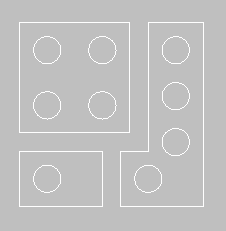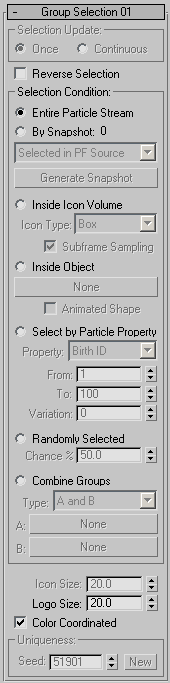Command entry: Particle View
Command entry: Particle View 
Click Group Selection in an event or add a Group Selection operator to the particle system and then click it.
The Group Selection operator extends Particle Flow's ability to select particles. Originally in Particle Flow, you select
a single group of particles explicitly that remains selected throughout the entire flow. With Group Selection, however, you
can specify any number of groups according to various criteria: location, particle properties, at random, and more.
You can divert selected particle groups to another event with the Split Group test, or indicate an outside event to affect particles with the Group Operator. The Group Selection icon can be scaled and transformed to change the particle selection dynamically over the course of the
particle flow.
You can instance the Group Selection operator in different events to define the same selection subset. If the particles converge
into another event, the selection subsets are united, and a Group Operator works with the combined selection subset.
The Group Selection operator doesn't change particle properties. It adds a data channel that indicates the selection status
of a particle corresponding to the selection operator. To modify particles based on their selection status, use a Group Operator
or Split Group test.
Group Selection icon
Adding a Group Selection operator to a Particle Flow system creates a 3D icon, or helper, that you can select in viewports.
The icon is placed at the world origin (0,0,0). When you select this icon, the Parameters rollout opens on the Modify panel
that provides the controls described in the following section. The position of the icon is used by Particle Flow when you
choose the Inside Icon Volume option.
Interface
- Selection Update
-
Choose how to calculate the selection status:
- The operator determines the selection status only once, at the time a particle enters the event.
- Calculates the selection status anew at every frame.
Depending on other options, the Group Selection operator may detect the selection status change in between frames, on sub-frame
sampling basis.
- Reverse Selection
-
Inverts the particle selection.
- Selection Condition
-
Determines the method the operator uses to select particles. The choices are as follows:
- Selects all particles in the event. Use this option if particle selections are merging in the current event, and in a later
event you plan to separate particles with an instanced Group Selection operator.
- Selects particles based on those currently selected in the PF Source sub-object level, or all particles present in the event
at the current frame. The number of selected particles appears next to By Snapshot.
To select the particles, choose one of the following sources from the dropdown menu and then click Generate Snapshot:
- Selects the particles currently selected at the Particle sub-object level of the PF Source. Before using this option, make
sure both of the PF Source object's Quantity Multiplier settings (Viewport % and Render %) are the same.
- Selects all particles in the event at the current frame.
- Click to select the particles as specified by the choice in the drop-down list. The number of selected particles appears next
to By Snapshot.
Once you have generated a snapshot, you can change the frame or sub-object particle selection without affecting the selection
in this Group Selection operator. Keep in mind that the selection is based on the particle IDs. Therefore, if the number of
particles in the viewport and the rendering are different, the overall effect can differ drastically. To use this type of
selection effectively, synchronize the percentage of particles in the viewport and renderer.
- Displays the Group Selection icon in the viewports, and selects all particles within the icon. If Selection Update (see preceding)
is set to Once, only particles that are inside the icon at the start of the event are selected. If Selection Update is set
to Continuous, particles are members of the group only when present inside the icon volume; thus, the selection can change
throughout the animation.
- Sets the overall shape of the icon: Box, Cylinder, or Sphere. The initial size of the icon is set by the Icon Size parameter,
near the bottom of the rollout. To change the icon size and shape, change this parameter or use either uniform and non-uniform
scaling . You can also move, rotate, and animate the icon to change the selection area.
- When off, the motion of the icon or the reference object is considered to be linear between frames. If the icon or the object
has fast, complex motion, turn on this option for greater precision in the calculation of the icon/object location.
NoteThis setting also applies to the Inside Object option (see following).
- Lets you designate an arbitrary object as the volume for selecting particles for the group. After choosing this option, click
the “None” button and then select a reference object to use as a selection bounding area. All particles inside the reference
object are selected. If the object doesn't define a closed space, the resulting selection might not be consistent.
NoteThe Subframe Sampling option (see preceding) applies to Inside Object as well as Inside Icon Volume.
- If the reference object is animated in a way that changes its shape or volume, turn on this option.
- Uses particle properties to define the selection set. This choice appears in parentheses in the event, after the operator
name. From the Property list, choose one of the following:
- Uses particle age to define the subset. All particles with ages in the From/To range become selected. Use the Variation parameter
to vary the selection status.
- Uses a unique particle ID is used to define the subset. All particles with IDs in the From/To range become selected. Use the
Variation parameter to vary the selection status.
NoteThe Birth ID property is not scalable in reference to the Quantity Multiplier parameters of the PF Source object.
- Uses the particle speed vector and the icon direction vector to determine the selection subset. Particles are selected if
their speed vectors are close in direction to the icon vector. When this option is selected, the icon shows an arrow with
a surrounding cone to show the effects of the Divergence parameter. All particles with a speed vector within the cone become
selected. The Divergence and Variation parameters are expressed in degrees.
- Uses particle scale value to define the selection subset. Since the scale value is a vector, and From and To values are scalar,
the maximum value of the scale components is used to define the range inclusion.
- Uses a particle float data channel to define the selection subset. The Float data channel is usually controlled by a Script
operator.
- Uses particle size to define the selection subset. Particle size is controlled by Shape and Scale operator parameters. As
with the Scale option, the operator uses the maximum value of the size vectors components to define the range inclusion.
- Uses particle speed to define the selection subset. The From, To, and Variation parameters are defined in units per second.
- A scalable particle ID parameter. If the Quantity Multiplier is set to 100%, then the Uniform Index is the same as the Birth
ID index. If the Uniform Index parameter is used, then the area with selected particles is consistent regardless of the Quantity
Multiplier parameters.
- Selects particles at random. The Chance % parameter defines how many particles will be selected. 100% means that all particles
are selected; 50% means that roughly half of the particles are selected.
- Selects particles using a combination of the selection subsets defined by other Group Selection operators. Buttons A and B
define the other Group Selection operators. The available combinations are:
- A particle is selected if it is selected by both operators A and B.
- A particle is selected if it is selected by operator A or operator B.
- A particle is selected if it is selected by operator A but not by operator B, or vice-versa.
- a particle is selected if it is selected by operator A but not by operator B.
- Icon Size
-
Sets the size of the 3D icon. Available only for the selection conditions Inside Icon Volume and Select By Particle Property:
Direction.
- Logo Size
-
Sets the logo size, which has no effect on particles.
- Color Coordinated
-
When on, the color of the 3D icon is synchronized with the Display operator in the current event. When off, the icon has a
standard Particle Flow operator color (blue).
Uniqueness Group
These controls set randomization for the Randomly Selected and Select By Particle Property selection conditions.
- Seed
-
Specifies a randomization value.
- New
-
Calculates a new seed using a randomization formula.
 Command entry: Particle View
Command entry: Particle View  Click Group Selection in an event or add a Group Selection operator to the particle system and then click it.
Click Group Selection in an event or add a Group Selection operator to the particle system and then click it.