The Batch ProOptimizer utility lets you optimize multiple scene files at the same time. You can optimize 3ds Max (MAX) or Wavefront (OBJ) files.
The ProOptimizer feature is an optimization tool that helps you reduce the number of vertices (and so the number of faces) in an object while preserving the object’s appearance. Options let you maintain material, mapping, and vertex color information in the optimized model.
Optimizing objects can reduce a scene’s memory requirements, simplify modeling because objects have fewer faces, and improve the speed of viewport display and rendering time.
There are two ways to use ProOptimizer:
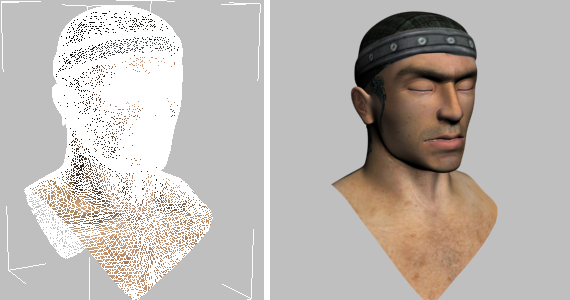
Original model
Vertices: 47226
Faces: 93792

Optimized model, Vertex % = 10.0
Vertices: 4722
Faces: 9323
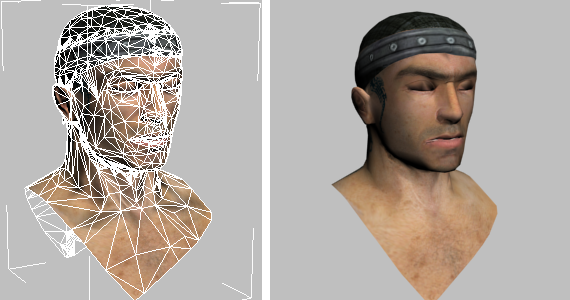
Optimized model, Vertex % = 5.0
Vertices: 2361
Faces: 4660
The Batch ProOptimizer rollout contains a couple of options, and also lets you open the Batch Optimization dialog, which contains the main controls for this utility.
The Batch Optimization dialog lets you set up and launch a batch optimization task.