The Batch ProOptimizer rollout contains a couple of options, and also lets you open the Batch Optimization dialog, which contains the main controls for this utility.
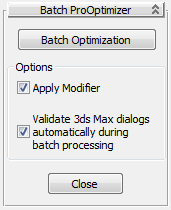
Click to open the Batch Optimization dialog.
Opening and saving files can cause 3ds Max to display dialogs; for example, warnings about missing bitmaps or MAX files that were saved with an earlier version. When on, ProOptimizer confirms these dialogs. This option prevents the dialog appearing interactively, interrupting the batch process and forcing you to intervene. Default=on.
When off, ProOptimizer does not confirm dialogs. If a 3ds Max dialog appears during batch processing, you must click to confirm it before the batch process continues.