 Command entry:
Command entry: 
Create panel


(Helpers)

Object Type rollout

Crowd

Setup rollout

Behaviors group

Click the New button.

Select Behavior Type dialog

Seek Behavior
 Command entry:
Command entry:Select a Crowd object.


Modify panel

Setup rollout

Behaviors group

Click the New button.

Select Behavior Type dialog

Seek Behavior
 Command entry:
Command entry:Select a Crowd object.


Modify panel

Setup rollout

Behaviors group

Choose Seek from the drop-down list.
The Seek behavior lets you specify any object or objects as a stationary or moving target for delegates. Delegates move toward
the target during the crowd simulation while turning as necessary.
Interface
- None (label)
-
Specifies a single target. Click this button, and then click the target object in the viewport. The target name then appears
on the button.
If you've selected multiple targets using Multiple Selection (see next item), the word Multiple appears on the button. To
see which objects are designated as targets, click the Multiple Selection button.
-
 Multiple Selection
Multiple Selection
-
Opens the Select dialog to let you designate multiple targets. When you have more than one target, you can set delegates to
move toward the closest target in the group, or to a computed average of the target positions.
Seek Target group
Determines seek activity when the behavior uses multiple targets.
- Closest Target Only
-
Each delegate seeks the closest of the assigned targets. Use this to have delegates assigned a single Seek behavior move in
different directions.
- Average Of Targets
-
All delegates move toward a common point determined by averaging all targets' locations.
Method group
Determines whether delegate direction as influenced by the behavior is calculated by an angular method or a force method.
Default=Angle.
- Angle
-
Applies a force to the delegate based on the angle between the delegate's current direction and the direction it would need
to take in order to be moving directly toward the target.
The magnitude of the force is greatest when the delegate is moving away from the target, and needs to turn around. It can
be as little as 0 when the delegate is directly approaching the target.
- Force
-
Always applies a force directly towards the target. The magnitude of the force is constant.
Radius group
Use the optional radius settings to activate the Seek behavior only when the delegates are within a specific distance from
the target. The relative strength of the Seek behavior increases from 0 percent beyond the outer radius to 100 percent at
the inner radius.
- Use Radii
-
When on, the Seek behavior applies only to delegates less than the Outer Radius distance from the target. Default=off.
- Inner Radius
-
The distance from the target at which Seek is applied at full strength. Default=0.0.
- Outer Radius
-
The distance from the target at which Seek begins to be applied. Default=10.0.
- Falloff
-
- Display Radii
-
The radii are displayed when the force is active.
_____
- Color Swatch
-
Shows the color used to draw the Seek force vector during the solution. Click the box to choose a different color. Default=green.
- Display Force
-
When on, force exerted on the delegate(s) by the Seek behavior is drawn in the viewports as a vector during the simulation
solution. If Use Radii is turned on, the radii are also displayed when the force is active.
 Command entry:
Command entry:  Create panel
Create panel 
 (Helpers)
(Helpers)  Object Type rollout
Object Type rollout  Crowd
Crowd  Setup rollout
Setup rollout  Behaviors group
Behaviors group  Click the New button.
Click the New button.  Select Behavior Type dialog
Select Behavior Type dialog  Seek Behavior
Seek Behavior
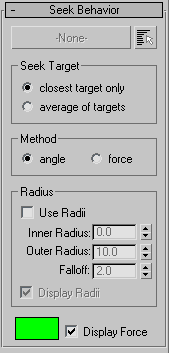
 Multiple Selection
Multiple Selection