For greater speed in displaying bipeds, or to make your viewports less cluttered while you edit your scene, Biped lets you
turn off the display of some biped elements. These display controls are found in the Motion panel  Biped rollout
Biped rollout Display group, rather than on the Display panel.
Display group, rather than on the Display panel.
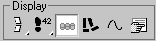
These controls allow you to quickly turn on and off the biped bones, objects and footsteps, twist links and leg states, as well as footstep numbers and trajectories. There is also a Display Preferences dialog accessed from here that lets you control which bipeds are visible during Biped Playback.
 Motion panel.
Motion panel.
 Display group, click a button corresponding to the display choices you want.
Display group, click a button corresponding to the display choices you want.