With the Flight Studio utility, you can manage OpenFlight models from within 3ds Max.
To access the Flight Studio utility:
 Utility panel, click the More button.
Utility panel, click the More button.
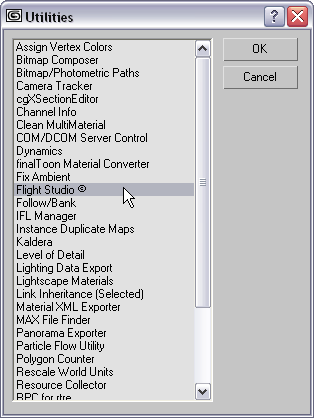
To make Flight Studio available from a button on the Utilities panel:
 Utilities panel, click
Utilities panel, click  (Configure Button Sets).
(Configure Button Sets).
3ds Max opens the Configure Button Sets dialog.
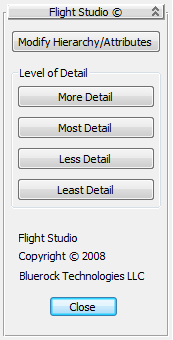
Click to open the Hierarchy Browser dialog.
The Hierarchy Browser dialog allows you to arrange, select, and edit the OpenFlight scene and attributes of its nodes.
The Switch Attributes dialog lets you edit the mask data of a selected Switch node.