 Command entry: Point-Of-View (POV) viewport label menu
Command entry: Point-Of-View (POV) viewport label menu  Extended Viewports
Extended Viewports  Material Explorer
Material Explorer  Material (lower) panel
Material (lower) panel
The lower Material panel of the Material Explorer lets you browse and manage a single material.
Some of the things you can accomplish using the Material panel of the Material Explorer are:
When you select a material in the upper Scene panel, it appears in the lower Material panel. When you select multiple materials in the upper Scene panel, in general the first material you select is the one that appears in the lower Material panel.
To change a material assignment, do one of the following:
3ds Max asks whether you want to assign the material to the object or to the entire selection.
3ds Max opens a Copy (Instance) Map dialog so you can choose whether to swap the two maps, or make the updated map either a copy or an instance of the original.
If the material is already in a sample slot, 3ds Max won’t let you drop it on the new sample slot.
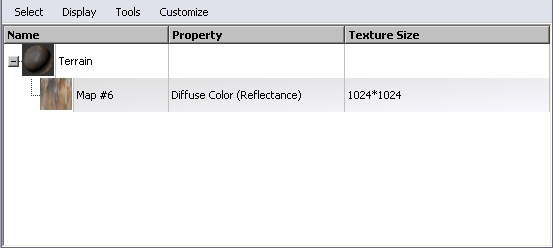
The Material panel is similar to the Scene panel: there is a window with columns and a menu bar. The main difference is that the lower Material panel shows only one material at a time. (You can use Display buttons for this panel as well, but they aren’t visible by default.)
Like the upper Scene panel, the main portion of the lower Material panel is a window with columns that describe map and material properties. The Material Explorer lets you edit some of the properties in these columns. Columns in the Material panel differ from those in the Scene panel: see Columns (Material Explorer Material Panel).
The lower Material panel menu bar contains various options for managing materials and the display of the lower panel window.
The main window of the Material Explorer lower Material panel can contain several columns with information about the currently selected material. Some kinds of columns contain editable cells.