Tools on the Biped toolbar let you choose which animation curves to display in the Curve Editor. You can toggle between the position and rotation curves, as well as toggle the separate curves representing the X, Y, and Z axes of the current biped selection.
These controls are inactive if you haven’t selected a biped.
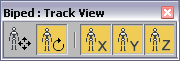
 Show Biped Position Curves
Show Biped Position CurvesDisplays the position curves for the animated biped selection. Also chooses Pos Curve from the Curve Type drop-down list of the Animation Workbench Toolbar.
 Show Biped Rotation Curves
Show Biped Rotation CurvesDisplays the rotation curves for the animated biped selection. Also chooses Rot Curve from the Curve Type drop-down list of the Animation Workbench Toolbar. Default=on.
 Show Biped X Curves
Show Biped X CurvesToggles the X axis of the current animation or position curves. Also toggles the X button of the Animation Workbench Toolbar. Default=on.
 Show Biped Y Curves
Show Biped Y CurvesToggles the Y axis of the current animation or position curves. Also toggles the Y button of the Animation Workbench Toolbar. Default=on.
 Show Biped Z Curves
Show Biped Z CurvesToggles the Z axis of the current animation or position curves. Also toggles the Z button of the Animation Workbench Toolbar. Default=on.