 Command entry: Track View
Command entry: Track View 
Highlight and right-click the Sound track in the Controller window.

Properties

Sound Options dialog
When using the Default Sound plug-in, the Sound track in the Track View Controller window provides two sound options: You
can use the metronome to generate a series of beeps, or load a sound file to play back.
Default Sound allows you to synchronize your animation to a sound file or to a metronome. If you use a sound file, a Wave
Form track is displayed in the Hierarchy list, and a waveform is displayed in the Edit window. A sound file plays on your
installed sound card. You set the parameters with the Sound Options dialog.
Sound is one way to provide the timing for your animation. You can scrub the time slider to locate a particular sound, and
coordinate your visuals around it.
You open this dialog by highlighting and then right-clicking the Sound item in the Track View controller window, or by right-clicking
a sound track in the Key window.
NoteThe default audio plug-in in
3ds Max is
ProSound. If you prefer to use the simpler Default Sound feature, choose it with the Preferences dialog

Animation panel
 Sound Plug-In
Sound Plug-In option.
Procedures
To add a Default Sound track:
- Make sure the Default Sound plug-in is active (see Note, preceding).
- In the Track View Controller window, highlight the
 Sound track.
Sound track.
TipThe Sound track does not appear in Curve Editor by default. To unhide it, open the
Filters dialog and, in the Show group, turn on both Sound and Global Tracks. Alternatively, just switch to Dope Sheet temporarily from the
Modes menu.
- Right-click the Sound track and choose Properties.
3ds Max opens the Sound Options dialog.
- Click Choose Sound, select a sound file, and then click OK.
A Wave Form branch appears in the Track View Hierarchy. A waveform appears in the Track View Key window.
- Turn on Real Time in the
 Time Configuration dialog to hear the sound track when you play your animation.
Time Configuration dialog to hear the sound track when you play your animation.
Interface
Audio group
- Choose Sound
-
Displays a file selector where you choose a sound file.
- Remove Sound
-
Deletes the waveform from Track View.
- Reload Sound
-
Reloads the last loaded file. This allows the sound file to be reloaded when it has been changed by another program.
- Active
-
Plays the waveform during animation play back.
Metronome group
The Metronome track produces a regular beat using two tones. You specify three settings in the Sound Options dialog to control
the Metronome:
- Beats per minute
-
Sets the frequency of beats. The beats display in the Metronome tracks as black vertical bars. Default=60.
- Beats per measure
-
Sets which beat is emphasized with a higher pitch tone. Emphasized beats display in the Metronome track as black pluses. For
example, a setting of 4 generates a higher pitched tone every fourth beat. Default=4.
- Active
-
Plays the beats during animation playback.
 Command entry: Track View
Command entry: Track View  Highlight and right-click the Sound track in the Controller window.
Highlight and right-click the Sound track in the Controller window.  Properties
Properties  Sound Options dialog
Sound Options dialog
 Animation panel
Animation panel  Sound Plug-In option.
Sound Plug-In option.
 Sound track.
Sound track. 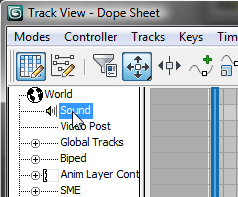
 Time Configuration dialog to hear the sound track when you play your animation.
Time Configuration dialog to hear the sound track when you play your animation.
