The AVI (Audio-Video Interleaved) format is the Windows standard for movie files. The .avi file-name extension indicates a Windows AVI movie file.
3ds Max creates an AVI created when you make a preview animation. You can also render your final output to an AVI file. Although 3ds Max produces its highest-quality output by rendering single-frame TGA files or rendering directly to a digital disk recorder, you can still get good results rendering AVI files.
AVI files can be used as input to 3ds Max in several ways, for example:
When AVI is the chosen output format, clicking Render or Setup on the Render Output File dialog displays the Video Compression dialog.
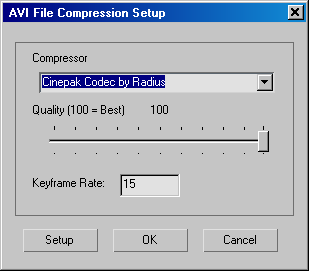
Use the drop-down list to choose the codec (compressor/decompressor) you want to use to compress the file. You can use any codec that's installed on your system.
Alternatively, you can render uncompressed frames and then use an external application to compress the animation. Video-file compression is a complex subject, with many aspects to consider.