Typically, designers use two-dimensional shapes to represent objects, such as furniture, in their AutoCAD designs. However, when they link their DWG files into 3ds Max for visualization, they want to see how the objects will look in their design.
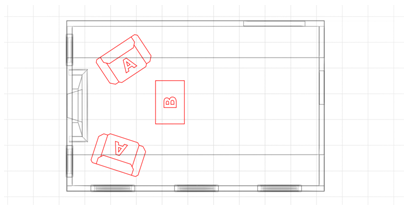
Top view of 2D symbols used to represent 3D objects
The Substitute modifier lets you quickly replace one or more objects with another in the viewports or at render time. The substitute object can be instanced from the current scene or can be referenced from an external file.
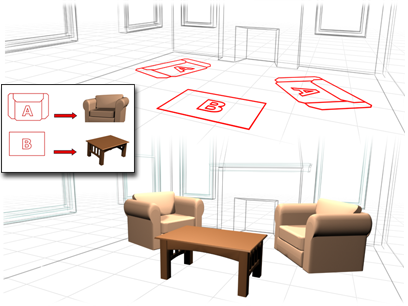
The Substitute modifier replaces the 2D objects with their 3D counterparts.
To get rid of the substitute object, simply remove the modifier from the stack. This frees up the memory required to store it.
To use an object from the current scene as a substitute:
 Select an object, and then
Select an object, and then  apply the Substitute modifier.
apply the Substitute modifier.
Alternatively, click the ... button to the right of Pick Scene Object and use the dialog to select an object.
The original object is replaced by an instance of the substitute object.
To use an externally referenced object as a substitute:
 Select an object, and then
Select an object, and then  apply the Substitute modifier.
apply the Substitute modifier.
The original object is replaced by an instance of the substitute object.
To see the original object in the viewport, turn off Display group  In Viewport. To see the original object in the final rendering, turn off Display group
In Viewport. To see the original object in the final rendering, turn off Display group  In Render. To permanently disable the substitution, delete the modifier.
In Render. To permanently disable the substitution, delete the modifier.
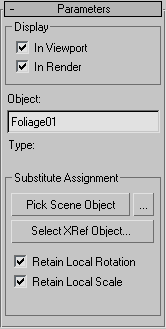
Lets you choose an object from the current scene to be instanced as a substitute for the selected object. Click Pick Scene Object, and then select the object from a viewport to use as a substitute. If In Viewport is on and Retain Current Position is off (the default settings), an instance of the substitute object appears in the place of the original object.
The mouse cursor changes to a plus sign (+) when over an object that can be used as a substitute. You cannot use an object to which the Substitute modifier is applied as a substitute object.
Use the button labeled "..." to the right of Pick Scene Object to choose a substitute object using the Select Substitute Object dialog, which works like the Select From Scene dialog. In the dialog's list window, highlight the object to use as a substitute, and then click Select.
Lets you specify an object to be instanced from an external scene file as the substitute. Click Select XRef Object, and then, in the Open File dialog, open the file containing the substitute object. On the XRef Merge dialog, select the substitute object and then click OK. Objects to which the Substitute modifier is applied don't appear in the list.
When on, rotates or scales the new object instance in the same place as the substitute object you select. In this case, the two objects coincide in space, and you must move one to see both. When off, 3ds Max positions the instanced substitute object in the same place as the object containing the Substitute modifier.
You must specify the Retain Local Rotation/Scale setting before designating the substitute object. Changing this setting afterward has no effect.