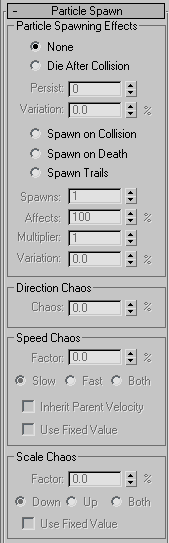Command entry:
Command entry: 
Create panel


(Geometry)

Choose Particle Systems from the drop-down list.

Object Type rollout

SuperSpray/Blizzard/Parray/PCloud

Particle Spawn rollout
 Command entry:
Command entry:Select a SuperSpray/Blizzard/Parray/PCloud emitter.


Modify panel

Particle Spawn rollout
The options on the Particle Spawn rollout let you specify what happens to particles when they die, or when they collide with
a particle deflector. Using the options on this rollout, you can have particles generate additional generations of particles
upon collision or death.
Interface
Particle Spawning Effects group
Choose one of these options to determine what happens to the particles at either collision or death.
- None
-
Uses none of the spawning controls, and the particles act as they normally would. That is, upon collision, they either bounce
or stick, depending on Particle Bounce settings in the deflector, and on death they disappear.
- Die After Collision
-
Particles disappear when they strike a deflector to which they're bound, such as the SDeflector.
- Persist
-
The life, in frames, that the particle will persist after the collision. Setting this to 0 (the default) causes particles
to vanish immediately after the collision.
- Variation
-
Varies the Persist value of each particle, when Persist is greater than 0. This lets you "feather" the dying off of particle
density.
- Spawn on Collision
-
Spawn effects take place upon collision with a bound deflector.
- Spawn on Death
-
Spawn effects take place at the end of each particle's life.
- Spawn Trails
-
Particles are spawned from existing particles at each frame of that particle's life. The Multiplier spinner specifies the
number of particles that are spawned from each particle. The base direction of the spawned particles is opposite that of the
parent's velocity. The Scale, Direction, and Speed Chaos factors are applied to that base direction.
NoteIf the Multiplier is greater than 1, at least one of the three Chaos factors must be greater than 0 in order to see the additional
spawned particles. Otherwise, the multiples will occupy the same space.
WarningThis option can produce many particles. For best results, begin by setting Particle Quantity on the Particle Generation rollout to Use Rate and to 1.
- Spawns
-
The number of spawns beyond the original particle generation. For example, if this is set to 1, and you're spawning at death,
one spawning will occur beyond the original lifespan of each particle.
- Affects
-
Specifies the percentage of particles that will spawn. Reducing this reduces the number of particles that produce spawned
particles.
- Multiplier
-
Multiplies the number of particles spawned at each spawning event.
- Variation
-
Specifies a percentage range by which the Multiplier value will vary, frame by frame.
Direction Chaos group
- Chaos
-
Specifies the amount by which the direction of the spawned particle can vary from the direction of the parent particle. A
setting of 0 means no variance. A setting of 100 causes the spawned particle to travel in any random direction. A setting
of 50 causes the spawned particle to deviate from its parent's path by up to 90 degrees.
Speed Chaos group
These options let you vary the spawned particles' speed randomly in relation to their parents' speed.
- Factor
-
This is the range of a percentage of change in the speed of the spawned particle relative to its parent. A value of 0 means
no change.
- Slow
-
Applies the speed factor randomly to slow the speed of the spawned particles.
- Fast
-
Randomly speeds up particles based on the speed factor.
- Both
-
Some particles speed up, while others slow down, based on the speed factor.
- Inherit Parent Velocity
-
Spawned particles inherit the speed of their parents, in addition to the effect of the speed factor.
- Use Fixed Value
-
Uses the Factor value as a set value, rather than as a range applied randomly to each particle.
Scale Chaos group
These options apply random scaling to the particles.
- Factor
-
Determines a random percentage range of scaling of the spawned particles relative to their parents, and dependent on the options
below.
- Down
-
Randomly scales down spawned particles to be smaller than their parents, based on the Factor value.
- Up
-
Randomly scales up spawned particles to be larger than their parents.
- Both
-
Scales spawned particles both larger and smaller than their parents.
- Use Fixed Value
-
Uses the Factor value as a fixed value, rather than a range of values.
Lifespan Value Queue group
These options let you specify a list of alternative lifespan values for each spawned generation of particles. The spawned
particles use these lifespans rather than the lifespan specified for the original particles in the Life spinner on the Particle Generation rollout.
- List window
-
Displays a list of lifespan values. The first value on the list is used for the first generation of spawned particles, the
next value is used for the next generation, and so on. If there are fewer values on the list than there are spawnings, then
the last value is used repeatedly for all remaining spawnings.
- Add
-
Adds the value in the Lifespan spinner to the list window.
- Delete
-
Deletes the currently highlighted value in the list window.
- Replace
-
Lets you replace a value in the queue with a value in the Lifespan spinner. To use, first place a new value in the Lifespan
spinner, then select the value in the queue you want to replace, and click the Replace button.
- Lifespan
-
Use this to set a value, and then click the Add button to add the value to the list window.
Object Mutation Queue group
The options in this group let you switch between instanced-object particles with each spawning (as set with the Spawns spinner).
These options are available only if Instanced Geometry is the current particle type.
- List window
-
Displays a list of objects to be instanced as particles. The first object on the list is used for the first spawning, the
second for the second spawning, and so on. If there are fewer objects on the list than there are spawnings, then the last
object on the list is used for all remaining spawnings.
- Pick
-
Click this, and then select an object in the viewport to add to the list. Note that the type of object you use is based on
the settings in the Instancing Parameters group of the Particle Type rollout. For example, if you've turned on Subtree in
that group, you can pick object hierarchies. Likewise, if you've picked a group, you can use groups as your spawned particles.
- Delete
-
Deletes the currently highlighted object in the list window.
- Replace
-
Replaces an object in the queue with a different object. Select an object in the queue to enable the Replace button. Click
Replace, and then pick an object in the scene to replace the highlighted item in the queue.