With Select By Name you can highlight tracks in the Controller window by entering the track names (including optional wildcards) in the editable field. If the Controller Type display is active in the Filters options, you can specify by controller type as well.
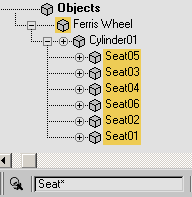
Select By Name using wildcard
Seat selects all objects with Seat in the beginning of the name.
(Cone01)Position selects only the Position track under Cone01.
(Cone*)Position selects the Position track under all objects that begin with "Cone"
To highlight all the tracks in a scene:
Example: To highlight and display Position tracks for three objects:
 (Curve Editor (Open)).
(Curve Editor (Open)).
 (Filters) and choose Selected Tracks Only.
(Filters) and choose Selected Tracks Only.
The Position tracks for the three boxes are displayed at the top of the Hierarchy list.
Example: To highlight multiple tracks using comma-separated name selections:
 (Curve Editor (Open)).
(Curve Editor (Open)).
The box's X Position, Y Rotation, and Scale tracks are highlighted. The commas placed between each name act as Boolean addition (“OR”) operators, allowing multiple names in one selection.