Once you have exported your 3ds Max scene to JSR-184 format, you can preview how the animation is displayed on various mobile screens.
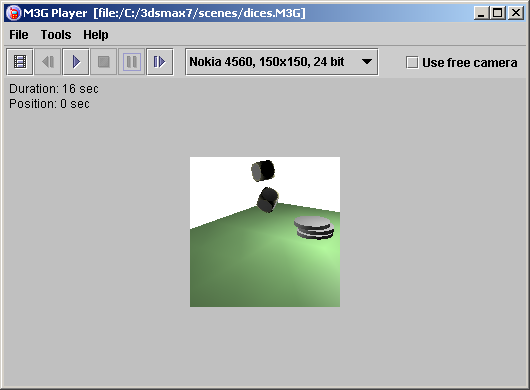
The player is controlled by the following buttons on the toolbar:
 Opens the Choose Objects for Rendering dialog. This dialog allows you to select the JSR-184 world object in the scene hierarchy
in the event that there are multiple world objects in the JSR-184 data file.
Opens the Choose Objects for Rendering dialog. This dialog allows you to select the JSR-184 world object in the scene hierarchy
in the event that there are multiple world objects in the JSR-184 data file.
 Steps one frame backward through the animation.
Steps one frame backward through the animation.
 Plays the animation.
Plays the animation.
 Stops the animation and returns to the first frame.
Stops the animation and returns to the first frame.
 Pauses the animation.
Pauses the animation.
 Steps one frame forward in the animation.
Steps one frame forward in the animation.