3ds Max provides several options for measuring various aspects of your scene. The tape, protractor and compass helpers measure distance, angles and direction respectively. The Measure utility has a floater to display various measurements of any selected object.
You can quickly measure the distance between two points with the Measure Distance tool.
Helper Objects for Measurement
You can create a Tape helper by dragging between any two points in 3D space, much like using a physical tape measure. You then read the length on the Parameters rollout.
If you turn on Specify Length, the length field lets you enter a value in current units. This is like locking a tape measure to a set length. You can position the tape object and snap to its ends.
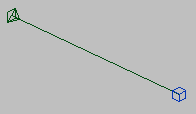
The pyramid icon is the tape helper object; the cube is the helper object's target.
Two sets of World Space Angles give you current readouts to the three world axes (X, Y, Z) and the three world planes (XY, YZ, ZX).
To measure with a tape helper using snaps:
 Create panel, activate
Create panel, activate  (Helpers), then click the Tape button. Move the cursor over the first measurement point until the snap cursor appears, then
click and drag to the other measurement point.
(Helpers), then click the Tape button. Move the cursor over the first measurement point until the snap cursor appears, then
click and drag to the other measurement point.
The Protractor helper measures the angle between pivot points of two objects and the protractor object.
As with the tape helper, point objects and snap tools can be used to aid in precise measurement of angles.
To measure an angle with a protractor:
 Create panel, activate
Create panel, activate  (Helpers), then click the Protractor button. Click in a viewport to place the protractor object.
(Helpers), then click the Protractor button. Click in a viewport to place the protractor object.
 (Pin Stack) below the modifier stack. This locks the stack to the Protractor's Parameters rollout.
(Pin Stack) below the modifier stack. This locks the stack to the Protractor's Parameters rollout.
The Compass helper establishes an orientation for your scene. You create this object with a single click and drag to define the radius, usually in a Perspective or Top view. On its parameters rollout, you can adjust the apparent radius of the compass rose. Like all helper objects, this object is for reference only and does not render.
The Measure Utility provides measurements of a selected object or shape.
 Utilities panel, click Measure to display the Measure rollout.
Utilities panel, click Measure to display the Measure rollout.
 Select any shape or object and read out the measurements. If you select multiple objects, the sum of the measurements is
displayed.
Select any shape or object and read out the measurements. If you select multiple objects, the sum of the measurements is
displayed.
The Measure Distance tool quickly calculates the distance between two points.
To measure the distance between two points:
 Measure Distance
Measure Distance
A distance is returned in the Mini Listener. Additional information, detailing the distance along the X, Y, and Z coordinates is displayed in the status bar.