3ds Max provides tools that give you control over the positioning and alignment of objects in 3D space. With these tools, you can do the following:
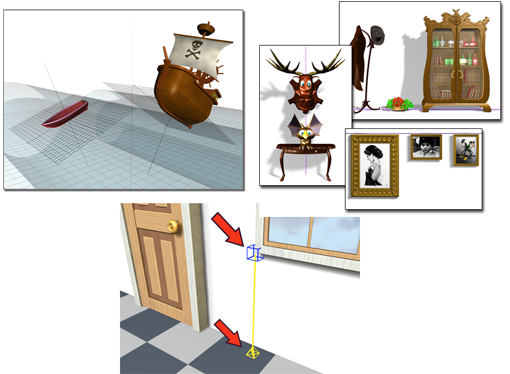
Various drawing aids
Upper left: Aligning objects to grids
Upper right: Aligning objects to each other
Bottom: Using a Tape helper to measure distance
A set of interrelated tools in 3ds Max gives you precise control of the scale, placement, and movement of objects in your scene. These are especially important tools for those who build precise models in real-world units of measurement.
Units are the key to connecting the three-dimensional world of 3ds Max with the physical world. You define the units you want to use from the Units Setup dialog.
Grids are two-dimensional arrays of lines similar to graph paper, except that you can adjust the spacing and other features of the grid to the needs of your work.
3ds Max provides a range of tools for aligning objects. This section includes a couple of brief introductory topics to alignment in 3ds Max; for specific information on the available alignment functions, see Align Flyout and Clone and Align Tool .
Standard snaps give you control in creating, moving, rotating, and scaling objects. You access the 3ds Max snap features from buttons on the main toolbar.
Helper objects play a supporting role, like stagehands or construction assistants.
The tools and utilities described in this section can help with drawing and precision. The xView toolset gives you visual feedback for a variety of mesh-object metrics. The Measure Distance tool lets you quickly calculate the distance between two points. The Measure utility returns the measurements of a selected shape or 3D object. And the Rescale World Units utility rescales either a selection or an entire scene.