Use the Curves sub-object level to stitch your pattern panels together.
You can also connect seams in the Seams sub-object mode with a more three-dimensional representation of the panels. The Curves sub-object level provides a flat layout to work in that can be useful for more complex patterns. You can create and delete seams and adjust the way your pattern fits together.
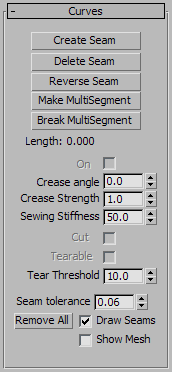
Creates a seam between two segments. Select two segments of the panels you would like to sew together, and click Create Seam. This will make a seam between these two panels that will be sewn together at simulation time. Seams get a randomly-generated color to distinguish them from the panels.
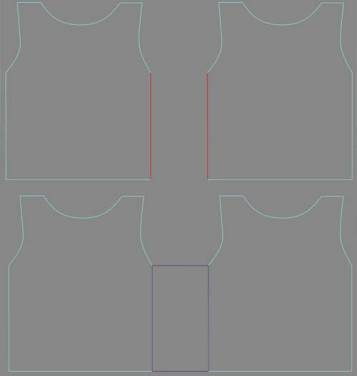
Top: Segments selected
Bottom: Seam made between two panels
A MultiSegment is a combination of two or more segments that will be treated as one segment for the purpose of creating seams. Select the segments you want to combine then click this button. Note that if the segments are not contiguous, the gaps must be bridged by seams before this MultiSegment can be used in a seam.
Creates a crease at the selected seam. The angle value determines the target angle of the crease between the two panels or along an internal seam line

Left: High crease angle
Right: Low crease angle
Increase or decrease the strength of the selected seam. This value affects how much the seam will resist bending in relation to the rest of the cloth object. A value of 2.0 means that the cloth will have twice the resistance to bending that it would otherwise have (as defined by the object/panel/vertex group properties).
Applies only to an internal seam line. Makes a cut in the fabric at this seam line.
When on, sets the selected seam to be tearable. Default=off.
The amount of difference in length between two edges that is permitted in the formation of a seam. The two segments that comprise a seam should be about the same length. If they have different lengths, the difference must be within this tolerance range. If you seam together two segments that are significantly different in length, the cloth will tend to bunch up (which could be a desired effect). In order to allow the creation of such a seam, the Seam Tolerance will need to be increased. The default value is 0.06, which means that the two segment lengths must be within 6 percent of each other's lengths.