 Command entry:
Command entry:Select an Edit Poly or editable poly object.


Modify panel

Polygon sub-object level

Edit Polygons rollout

Extrude Along Spline


(Settings)
 Command entry:
Command entry:Select an Edit Poly or editable poly object.

Polygon sub-object level

Quad menu

Tools 2 quadrant


Extrude Along Spline


(Settings)
 Command entry:
Command entry:Select an Edit Poly or editable poly object.

Modeling ribbon

Graphite Modeling Tools tab

Polygon Modeling panel


(Polygon) sub-object level

Polygons panel
 Shift
Shift+click

(Extrude On Spline) or choose Extrude On Spline Settings from the drop-down list.
Use these settings for extruding polygons along splines in Interactive Manipulation mode.
Interface
For details on using the caddy controls, see The Caddy Interface.
-
 Segments
Segments
-
Specifies the number of polygons into which each extruded side is subdivided. This setting also applies to manually extruded
polygons.
-
 Taper Amount
Taper Amount
-
Sets the extent to which the extrusion becomes smaller or larger along its length. Negative settings taper the extrusion smaller;
positive settings taper it larger.
-
 Taper Curve
Taper Curve
-
Sets the rate at which the tapering proceeds. Lower settings result in a more gradual taper; large settings result in a more
abrupt taper.
Taper Curve affects the thickness of the extrusion between its endpoints, but not the size of the ends.
-
 Twist
Twist
-
Applies a twist along the length of the extrusion.
When using this option, increasing the number of segments will improve the smoothness of the extrusion.
-
 Align
Align
-
Aligns the extrusion with the face normal, which, in most cases, makes it perpendicular to the extruded polygon(s). When turned
off (the default), the extrusion is oriented the same as the spline.
-
 Rotation
Rotation
-
Sets the rotation of the extrusion. Available only when Align To Face Normal is on. Default=0. Range=-360 to 360.
-
 Pick Spline
Pick Spline
-
Click this button and then select a spline along which to extrude in the viewport. The spline object's name then appears on
the button.
If you open this caddy after performing a manual Extrude Along Spline, the name of the spline you used appears on the button.
_____
-
 OK
OK
-
Applies the settings to the current selection and closes the caddy.
-
 Apply and Continue
Apply and Continue
-
Applies the settings to the current selection, retaining them for the preview if you then change the selection.
-
 Cancel
Cancel
-
Closes the caddy without applying the settings to the current selection. Does not reverse previous uses of Apply.
 Command entry:Select an Edit Poly or editable poly object.
Command entry:Select an Edit Poly or editable poly object. 
 Modify panel
Modify panel  Polygon sub-object level
Polygon sub-object level  Edit Polygons rollout
Edit Polygons rollout  Extrude Along Spline
Extrude Along Spline 
 (Settings)
(Settings)
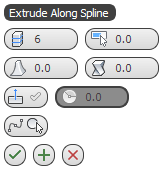
 Segments
Segments Taper Amount
Taper Amount Taper Curve
Taper Curve Twist
Twist Align
Align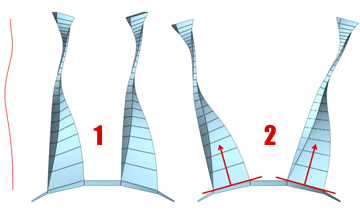
 Rotation
Rotation Pick Spline
Pick Spline