When you create a joint in Mudbox, it is placed within the center of the volume by default (see Create a joint). In most cases, this provides a good starting point from which to pose or deform the model component associated with the joint.
You can reposition joints using the Move Pivot tool. The Move Pivot tool lets you translate the pivot for the joint based on the viewing plane of the camera.
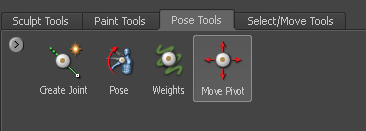
You can tumble the view or switch camera views as required while the tool is selected.
 Except where otherwise noted, this work is licensed under a Creative Commons Attribution-NonCommercial-ShareAlike 3.0 Unported License
Except where otherwise noted, this work is licensed under a Creative Commons Attribution-NonCommercial-ShareAlike 3.0 Unported License