Models with skeleton (joint) hierarchies rigged using other 3D applications can be imported with their joints data provided the other application can export the FBX file format. For example, Maya, 3ds Max, and Softimage let you create joint rigs and export FBX files.
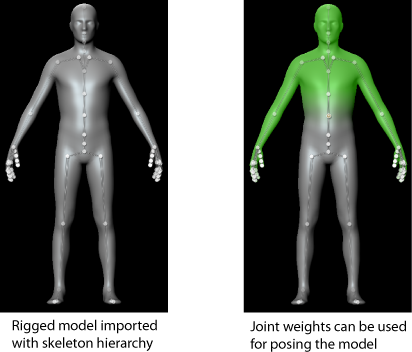
You can also import the joint (skin) weights on the rigged model for posing or deformation in Mudbox.
For example, when exporting from Maya, open the FBX Exporter Options window and ensure that the Include preference setting has Animation and Deformed Models options turned on, and that the Skins and Blend Shapes options are also turned on.
When the model loads, you can view the joint hierarchy using the Object List. The joints (and bones) appear in the 3D View when you use the posing tools. Select joints using the Pose tool or by selecting them from the Object List.
Mudbox only supports four joints influencing a given vertex (the four strongest joints). The influence of remaining joints is ignored, which can result in un-smooth joint transitions when posing.
To help compensate for this, the weighting for imported joints can be smoothed on import by turning on the Smooth Joint Weights preference (Windows > Preferences > FBX > Smooth Joint Weights). You cannot adjust paint weights on vertices that are already affected by more than four joints.
If you experience any problems when working with an imported joint hierarchy, see Troubleshoot posing.
For general issues related to file import, see Troubleshoot file import and export.