The Settings tab contains options to set preferences and modes that are used to correct Rigid body quality, label markers, and clear or swap segments. You can also import and export Marker sets.
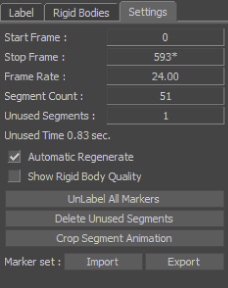
Displays a value for the start time of the motion file. Double-click the Start Frame field to enter a value for the start time.
Displays a value for the Stop Frame of the motion file. Double-click the Stop frame field to enter a value for the stop time.
Displays the number of segments that have not been labelled by markers. Unused segments are also referred to as unlabeled segments.
Activate the Automatic Regenerate option to automatically regenerate optical data as it is being constructed. This option must be active if you want to view changes in the Optical settings in real-time.
Several options in the Optical Options pane are not available if Automatic Regenerate is disabled.
Use the Show Rigid Body Quality option to display a grayscale band at the bottom of the Optical editor indicating the quality of the selected marker relative to its Rigid body.
Data which may suffer from partial occlusion is indicated in the Quality Bar using different shades of gray. Pure black indicates very poor data, noise, or peaks. Pure white indicates good data.
Before you can use this option, you must create at least one Rigid body.
Use the UnLabel All Markers button to remove all links between markers and data segments. The list of markers remains, but each marker is no longer assigned to a data segment.
Use the Delete Unused Segments button to remove all segments that have not been labelled by a marker. You should only do this after you have completely reconstructed your optical data and the remaining unused data segments do not affect your animation.
Use the Crop Segment Animation button to remove unwanted optical data. This option is useful if you have a large amount of optical data and you only want to keep a small part of it.
To use this feature, set the starting point of the data you want to keep in the Start Frame field. Set the end of the data in the Stop Frame field and click Crop Segment Animation. All data before the Start Frame time and after the End Frame time is deleted.
Use the Import and Export buttons beside the Marker set to import and export Marker sets created in the Optical editor.