The Optical editor lets you correct optical data, fix poor gap interpolation, switch swapped markers, and perform other optical data reconstruction. The Optical editor is empty until you select an optical marker from either the Scene browser or the list of markers in the Label pane.
The Optical editor shows all the data segments labelled by the selected marker. Segments display using one of three colors which indicate either the type of data or the segment’s status.
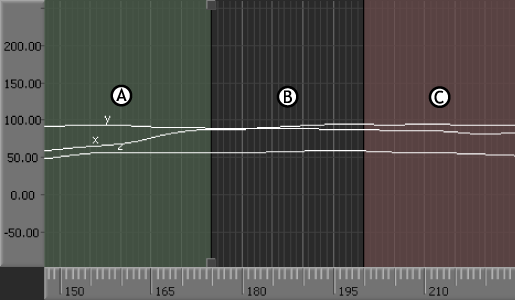
A. Green: Current segment B. Black: Interpolated data C. Red: Labelled data segment
The following table describes the three colors of segments and what they indicate.
| Segment Color | Represents |
|---|---|
| Red | Indicates an inactive labelled data segment. |
| Green | Indicates an active data segment on which actions are performed, referred to as the current segment. To make a segment the current active segment, move the Timeline indicator within the segment and make sure that the label is not set to Done. Setting a label to Done indicates that it is inactive in the Optical settings and active in the FCurves window, for FCurve editing and/or filtering. |
| Black (Gap) | Shows interpolated data before, after, or between labelled segments. Black segments are also referred to as gaps, caused by occlusions in the data. |