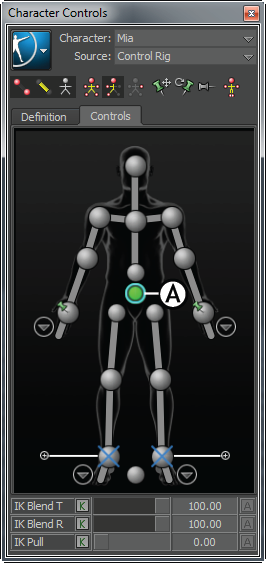
Character Controls window A. Hips effector selected

Pose Controls window A. Create button B. Mia Pose

Character track A. Animate option activated.
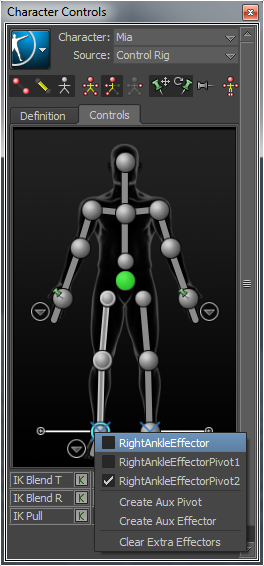
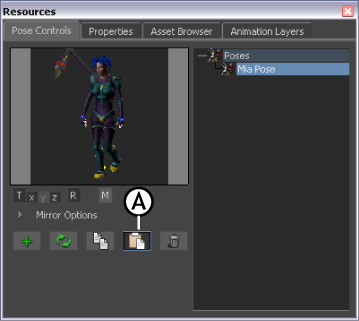
Pose Controls window A. Paste button
A one-frame clip appears on the Character track at frame 28.
This clip contains the data of the pose you pasted. Now Mia starts and stops walking with exactly the same pose.

Character track A. New clip at frame 28.