In the following procedure, you match and blend the two clips to remove the jump in the animation.

Character track A. Second clip selected.
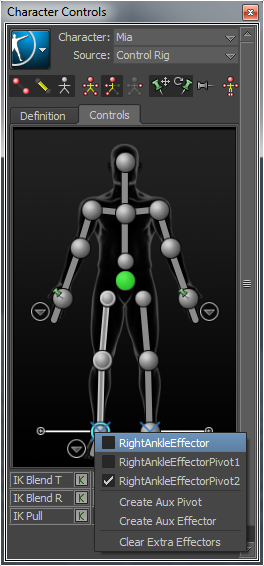
Character Controls window A. Right Ankle effector

Story window A. Match Options button

Match Options dialog box A. OK button

Asset Settings window A. In point set to frame 29.
The second clip now starts at frame 23, and cross-blends with the first clip to end at frame 29. This blend creates a slightly smoother transition between the clips.

The second clip starts at frame 23 and ends at frame 29.