The Actor properties display when you select an Actor in the Navigator window, or when you have an Actor selected in the Actor Controls window and select Edit Properties from the Edit menu.
The Active, Snap, Lock, and MarkerSet properties are all defined using the Actor Settings. See Actor settings for more information on these settings. The other Actor properties include the Actor Settings and Body Part Pivots groups of properties.
The Actor Settings group of properties let you change the way the Marker set, Actor body, skeleton, and pivot points display in the Viewer window.
Lets you modify the RGB color values that define the color of the Actor in the Viewer window. By default, the Actor displays in grey.
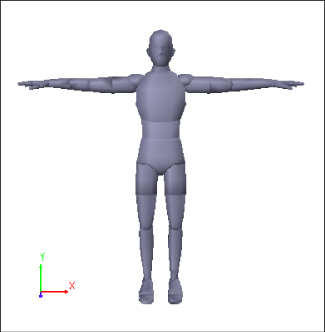
Default Actor color
 Lets you modify the RGB color values that define the color of the Actor skeleton in the Viewer window. By default, the Actor
displays in grey. You can hide the skeleton of an Actor by turning off the
Lets you modify the RGB color values that define the color of the Actor skeleton in the Viewer window. By default, the Actor
displays in grey. You can hide the skeleton of an Actor by turning off the  > Show/Hide > Skeleton option.
> Show/Hide > Skeleton option.
 Lets you modify the RGB color values that define the color of the Actor pivots in the Viewer window. By default, the Actor
pivots display in orange. You can hide the pivot points of an Actor by turning off the
Lets you modify the RGB color values that define the color of the Actor pivots in the Viewer window. By default, the Actor
pivots display in orange. You can hide the pivot points of an Actor by turning off the  > Show/Hide > Pivot Points option. To modify the pivots of an Actor, use the Body Part Pivots properties.
> Show/Hide > Pivot Points option. To modify the pivots of an Actor, use the Body Part Pivots properties.
Let you define the position for each pivot point associated with the Actor.

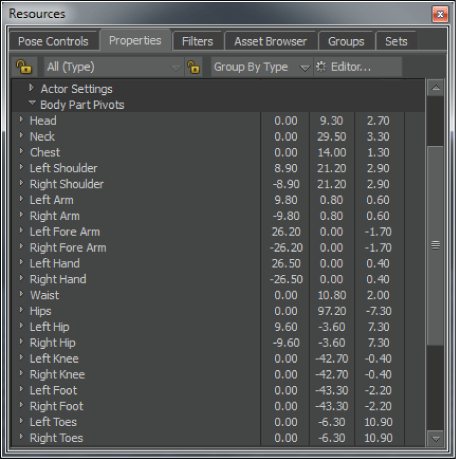
Body Part Pivots properties