After you create the sine deformer, its handle is displayed in your scene and its nodes are listed in the Channel Box. The nodes include the sine handle node (default name: sinenHandle), the sine handle shape node (sinenHandleShape), and the sine deformer node (default name: sinen).
You can edit the effects of the sine deformer by editing the sine handle node and the sine deformer node. You can move (translate), rotate, and scale the sine handle to edit the effects of the deformation. You can also edit the sine deformer node’s keyable attributes (channels), which are displayed in the Channel Box.
To edit sine deformers by using the handle manipulators
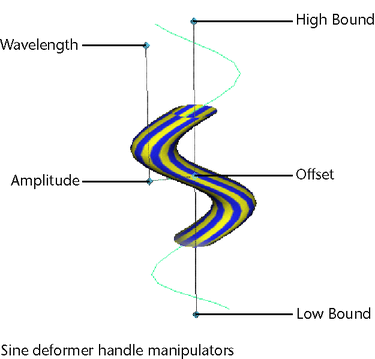
 -drag the mouse to edit.
-drag the mouse to edit.
To edit sine deformers by moving, rotating, or scaling the handle
 (Linux and Windows) or
(Linux and Windows) or  (Mac OS X) key, moving the pivot point, and then pressing the
(Mac OS X) key, moving the pivot point, and then pressing the  or
or  key again.
key again.
To edit sine deformers with the Channel Box
One quick way to select the sine deformer node is to select the object being deformed, and then select the sine deformer node in its history from the Channel Box (under INPUTS).
You can control which attributes are listed as keyable attributes (channels) in the Channel Box with the Channel Control editor (select Window > General Editors > Channel Control).
 -click and move the mouse to the left or right. By moving the mouse, you interactively change the value of the selected channel.
As you move the mouse, note that pressing the
-click and move the mouse to the left or right. By moving the mouse, you interactively change the value of the selected channel.
As you move the mouse, note that pressing the  key gives you finer control, and pressing the
key gives you finer control, and pressing the  key gives you less control.
key gives you less control.
To edit sine deformers with the Attribute Editor
 +a.
+a.
See sine.
 (Linux and Windows) or
(Linux and Windows) or  (Mac OS X) key.
(Mac OS X) key.
 Except where otherwise noted, this work is licensed under a Creative Commons Attribution-NonCommercial-ShareAlike 3.0 Unported License
Except where otherwise noted, this work is licensed under a Creative Commons Attribution-NonCommercial-ShareAlike 3.0 Unported License