The Modeling Toolkit Connect tool lets you connect polygon components by inserting an edge between them.
A dotted line appears across your selection, showing you a preview of the connection.
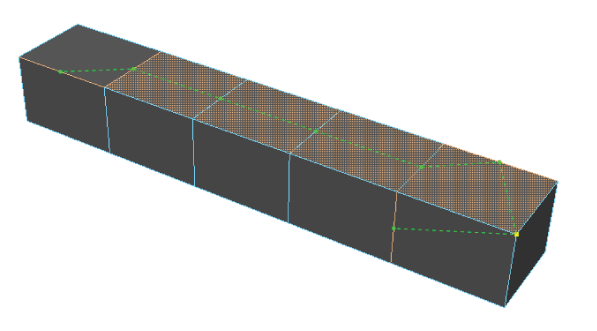
 -click) or subtract components from (
-click) or subtract components from ( -click) your selection.
-click) your selection.
 -click an empty area of your scene and select Complete Tool to complete the cut and exit the Connect tool.
-click an empty area of your scene and select Complete Tool to complete the cut and exit the Connect tool.
The connection is baked into your mesh.
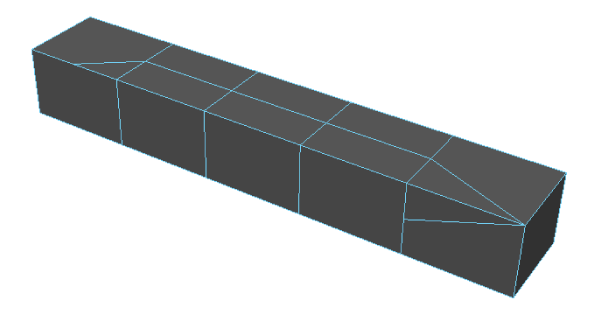
Before you bake the connection into your mesh, you can quickly adjust the Connect Options from the marking menu.
 Except where otherwise noted, this work is licensed under a Creative Commons Attribution-NonCommercial-ShareAlike 3.0 Unported License
Except where otherwise noted, this work is licensed under a Creative Commons Attribution-NonCommercial-ShareAlike 3.0 Unported License