When you paint on the grid of the perspective view, the stroke lies on that plane.
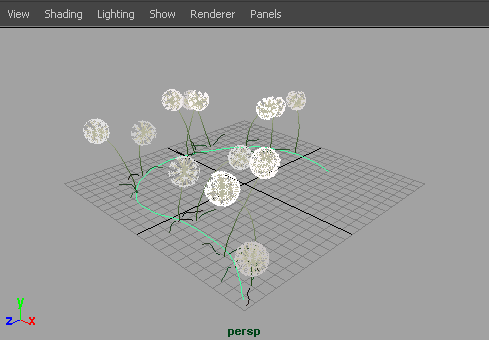
To paint on the grid plane of the perspective view
 ). For information on modifying stroke settings, see Define default stroke settings.
). For information on modifying stroke settings, see Define default stroke settings.
You can use hotkeys on the canvas to interactively change the Global Scale (set ModifyUpperRadius, default hotkey, b), the Brush Width only (set ModifyLowerRadius), and Stroke Offset (set ModifyDisplacement, default hotkey, m) under Brush Tools in the Hotkey Editor. For information on other Paint Effects hotkeys, see Use default Paint Effects hotkeys.
For information on the scene painting view, see Render strokes as you paint. For information on working in the scene painting view, see Automatically paint multiple strokes on a surface.
 Except where otherwise noted, this work is licensed under a Creative Commons Attribution-NonCommercial-ShareAlike 3.0 Unported License
Except where otherwise noted, this work is licensed under a Creative Commons Attribution-NonCommercial-ShareAlike 3.0 Unported License