When you paint in the scene view, simple strokes display as curves. Strokes with tubes display as wireframe representations of the rendered stroke. Paint is not applied to the strokes until you do a post-process render, which makes painting in the scene view very quick. It provides immediate feedback in enough detail to see what you’re doing. To improve redraw speed, you can adjust the display quality of the wireframe strokes, just as you can adjust the display quality of objects displayed as wireframe.

Paint in the scene view when speed is an issue, but the final appearance of the strokes is not (for example, when you want to move strokes, or when you are painting many strokes with the same brush).
To display the scene painting view
You can open the Paint Effects panel as a separate window by selecting Window > Paint Effects.
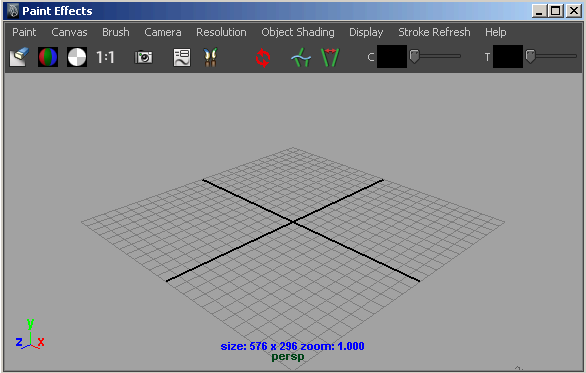
For information on changing the display resolution of the scene and displaying the RGB display, alpha, and luminance planes, see Painting in the Paint Effects Panel. These features are common to both canvas and scene modes of the Paint Effects panel.
Zooming, tumbling, tracking, or dollying the scene painting view takes a new snapshot of your scene, rendering strokes according to the options you select on the Stroke Refresh menu. These options include:
 Except where otherwise noted, this work is licensed under a Creative Commons Attribution-NonCommercial-ShareAlike 3.0 Unported License
Except where otherwise noted, this work is licensed under a Creative Commons Attribution-NonCommercial-ShareAlike 3.0 Unported License