
After creating nHair on an object surface, modifying and styling is the next step in generating an nHair simulation. There are a number of tools, including the Hair Scale Tool, Paint Hair Tool, dynamic forces, hair system attributes, and nConstraints, that let you create hair styles such as:
In a typical workflow, modifying and styling hair for a simulation is an iterative process that may involve two or more steps. For example, you begin creating the basic hair shape and positioning it into the desired position or style. To do this you can:
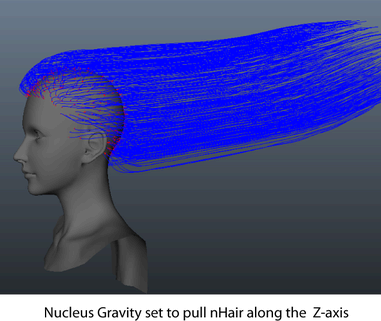
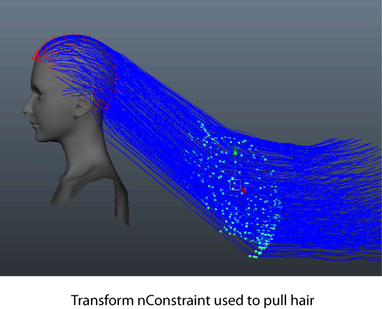
After achieving a basic shape or style, use nConstraints to hold the hair style in place such as in clasps and ponytails. For example, you can create:
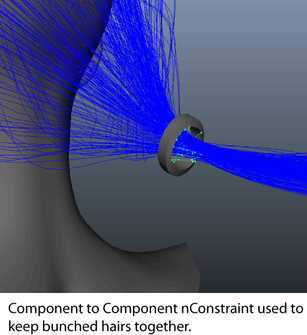
To control how the hair style reacts to forces, like Nucleus gravity, or how it collides with other Nucleus objects, such as the face, scalp, neck, or shoulders of a model, set:
Before rendering your nHair simulations, you can modify the look of hair, for example, curly or straight, thick or thin, use the following:
For detailed workflows and suggestions for creating a variety of hairstyles, including curly, wavy hair, and braids and ponytails, see Sample hairstyles.
 Except where otherwise noted, this work is licensed under a Creative Commons Attribution-NonCommercial-ShareAlike 3.0 Unported License
Except where otherwise noted, this work is licensed under a Creative Commons Attribution-NonCommercial-ShareAlike 3.0 Unported License