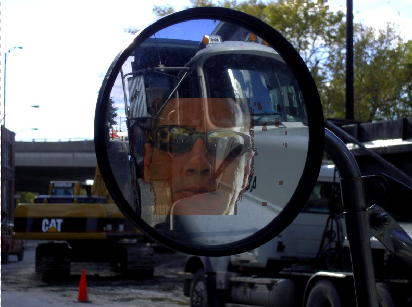The Reveal operation lets you
use the contents of one or more layers as the paint source for a
different layer. You can include the contents of as many layers
as you like. For example, if one layer has a tree that you want
to include on a different layer, you can select the layer with the
tree and then paint it onto the other layer.
You can also offset the
layer to be revealed. For example, if a bicycle appears at the left
on one layer, but you want to paint it onto the right side of another layer,
you can offset the reveal destination.
To reveal one or more layers:
- Under Stroke, select the Reveal operation.
The brush changes from
white to red.
- Set Pressure and Blend attributes—see
Blend Modes.
- Set the brush attributes—see
Paint Brush Controls and Attributes.
- For each layer you want to reveal, select
the R (reveal) option in the Layer Editor. If you selected the R
(reveal) option for more than one layer at once, paint strokes will
reveal the layer at the bottom of the list.
NoteYou can reveal layers
that are marked as hidden in the Layers list.
- To reveal the contents of a different
frame than the one you are currently viewing, enter its frame number
in the Slip field.
- In the Layer Editor, click the layer
that you want to paint on.
- To see the layer or layers selected for
reveal, select the V (view) option, and adjust the opacity.
The Preview option offers
a more intuitive way of previewing the effects of the reveal. When
you enable Preview, the layer is superimposed over the layer or
layers selected for reveal, and the Opacity field is activated to allow
for transparency adjustments. This lets you see exactly what your brush
strokes will reveal.
- Click and drag on the canvas to apply
strokes that reveal the contents of the selected layers.
To reveal and offset a layer:
- Perform steps 1 to 6 from the previous
procedure, “To reveal one or more layers”.
- To set the source area, press Ctrl and click the canvas. When
you click the canvas, the red brush is anchored and the green brush
reappears.
|
|
|
| Setting source area |
Setting destination |
- Position the green brush over the destination
area and click the canvas. The offsets are made and immediately
shown in the X and Y Offset fields.
The green and red brushes
are now locked into positions relative to each other and move in
tandem.
- To set precise coordinates for the reveal
offset, use the X and Y Offset fields.
- Click and drag on the canvas to apply
offset strokes that reveal the contents of the selected layers.