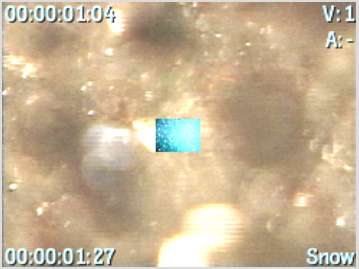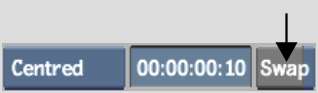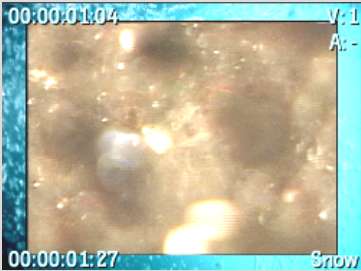With Axis transitions, you modify the scaling,
rotation, and position for the axis of one image to create the transition
effect.
You can quickly swap
the incoming and outgoing sources to reverse the animation. Swapping
sources accommodates applications such as Apple's Final Cut Pro
and Avid products, where the effect is applied to the outgoing source rather
than the incoming source.
The Axis Transition menu
is the same menu as the Axis Soft Effect menu, allowing you to add
3D text, and camera motion, as well as track any element within
the image.
NoteThere is a palette
of predefined Axis transitions located in /usr/discreet/<product
name>/setups_edm. These setups fit the duration of
the selected Axis transition.
To create an Axis transition:
- Select a cut and then click Axis.
The Axis transition icon
appears.
- Display the Axis Transition quick menu
and create the effect.
- If you want more control over the transition,
enter the Axis Editor by clicking E beside the Axis button. See
Creating Axis Soft Effects.
To reverse the animation using the swap
source option:
- Select a cut point between two video
elements.
- Press Insert to
apply a soft Axis transition.
- Create the transition. For example:
- At the first frame of the transition,
set the Scale X and Y values to 0.
- At the last frame of the transition,
set the Scale X and Y values to 100.
- Play the transition.
- In the Axis Transition quick menu, enable
Swap.
NoteThe Swap button also
appears in the Axis Transition Editor.
- Play the transition again.
The incoming and outgoing
sources are switched and the animation is reversed.