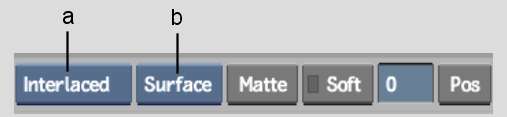Use a soft Axis to create a single-layer
effect directly on the timeline. For example, scale an element with
a soft Axis to reveal an element on another layer. Adding a soft Axis
to a soft Resize mutes the soft Resize.
NoteA clip may require more time to load if
one or more soft effects are applied to it. This only occurs when
the clip is loaded for the first time into the Player module or
played back on the EditDesk. It loads normally upon subsequent use.
To create a soft Axis:
- Select an element on the timeline.
- Move the focus point over the layer you
want to use as the top of the vertical edit.
- Click the Axis soft effect button (or press Alt+1 from the EditDesk record timeline).
The Axis quick menu appears.
- Set rendering options. You can set these
options for both the result and the current clip. See
Setting Axis Rendering Options.
- To define surface attributes, select
Surface from the Layer Selection box and then set the softness,
position, scaling, and rotation for the surface.
- To add a matte, select Surface or Matte
from the Layer Selection box, click Matte and load a matte.
NoteTo turn off a matte
temporarily as you work, select Matte from the Layer Selection box
and then Off from the Matte box.
- To
add a shadow, select Shadow from the Layer Selection box, select
On, and then set the position, scaling, and rotation for the shadow.