Use the colour picker to pick and mix colours from the image, and to display or change the colour values of any colour. It is available in many modules.
The colour picker takes LUTs and the exposure and contrast settings into account. Disable LUTs and reset exposure and contrast to display actual colour values.
To display the colour picker, click a colour pot in any module or A/V tool menu.



(a) Colour Source tool
You can then set the colour pot to use the colour you need. Using the colour picker, you can pick colours by:


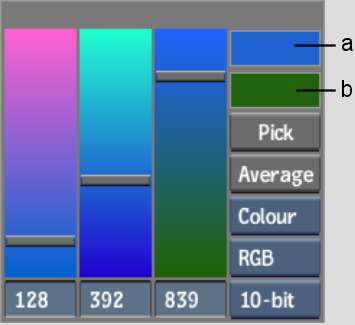
(a) Current Colour pot (b) Reference Colour pot
By default, the colour picker appears over the colour pot you clicked to open it. Once it is open, you can move it to another location by dragging the grey bar along its upper edge. You can also set colour picker preferences to open the colour picker at other locations (the colour picker inherits the same preferences as those you set for the calculator). See User Interface Preferences.
To cancel colour picking at any time, click anywhere outside the colour picker.