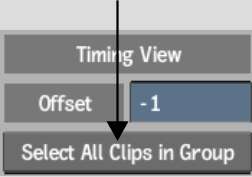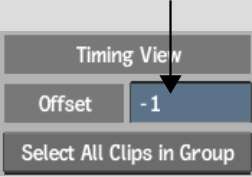Offsetting Clips
Timing View allows you to remain in Batch to adjust the timing of clips rather than exiting to the record timeline. Timing View displays the timing of all clips in the current Batch schematic even if they are not on the current record timeline.
When you offset a clip, you simultaneously offset all its segments on each layer. You can also offset multiple clips simultaneously, including all clips in a group.
You can display or hide negative frames as you offset a clip. See BFX Timecode and Clip Frame Length.