You can use clip history to access modules and soft effects that have been used to create a clip or element. You can:
You can view the clip history from History or Large History view. History view takes up less space in the user interface. However, when you have a clip history that contains multiple sources and intermediates, you may not be able to see all of them in History view. To see more of the clip history, switch to Large History view. With either option selected, you can view clip history as a list or schematic.
If you modify and then render an intermediate that is part of a clip history, all the clip history elements after the rendered event are also rendered. Additionally, all instances of the intermediate used in the clip history are modified. If the same intermediate appears in another clip history, however, it is not modified — once you modify an intermediate in a clip history, any copies you made of the intermediate in other clip histories are discrete.
The following illustration shows some significant components of clip history.


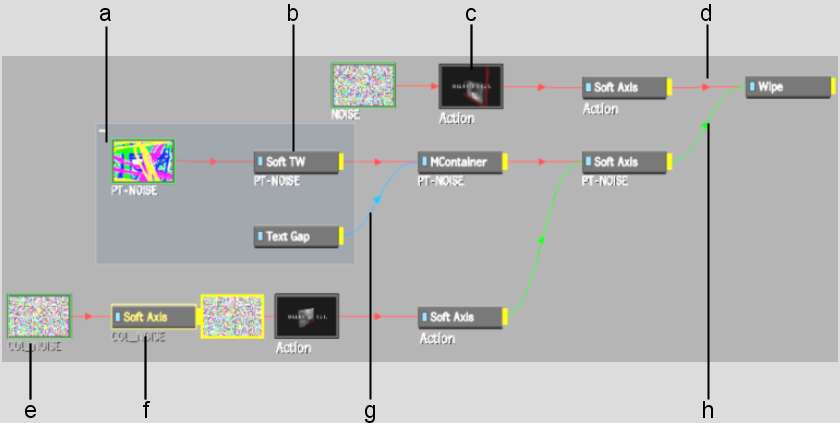
(a) Container (Collapsible) (b) Soft Effect element (c) Module element (d) Front (e) Source clip (outlined in green) (f) Greyed out text of non-editable element (g) Matte (h) Back