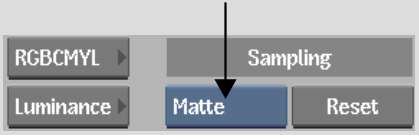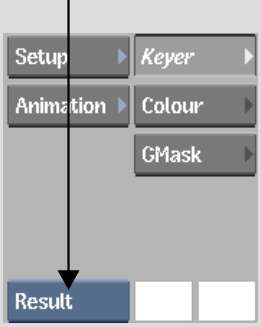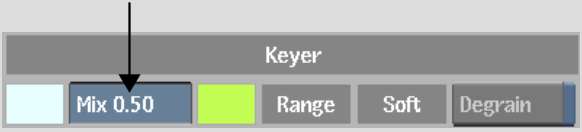Use
the Matte controls to generate and refine a matte for your chroma
key.
To generate and refine a matte:
- In the Master Keyer menu, select Matte
from the Sampling box (or press M).
- Set the view to Result or Matte view.
- Click the Primary Sample colour pot and
then sample the image. Click the image to sample a single pixel.
The Auto CC button is
enabled and the initial pure colour value for the key is set.
- Click the Secondary Sample colour pot
and then sample the image. Sample an area where you do not want
any softness in the matte.
- Drag in the Mix field to adjust the mix
between the primary and secondary sample. Drag right to include
more of the secondary sample or left to include less.
TipYou can adjust the
mix at any time as you develop the key.
- Gesturally refine the matte. In the image
window, click an area of the matte that you want to refine—only
those parameters that pertain to the area you click appear. Parameters
are displayed in order of importance, from top to bottom (those
that are brightest and at the top have the greatest effect on the
image). You can then modify a parameter by dragging its highlighted
slider.
- To add softness, drag a slider to the
right.
- To remove softness, drag a slider to
the left.
The red indicator shows
the original value and the yellow indicator shows the current value.
- To modify more than one parameter, move
the mouse between the parameters to highlight a parameter, or drag
the pen vertically. When you highlight the parameter you want to
adjust, drag the slider.
TipIf you do not like
the result, you can click Undo to reset parameters directly after
you complete the operation. There is only one level of undo in the
Keyer menu.
- When you are finished modifying the displayed
parameters, click another area of the image without highlighting
a parameter to hide them. Alternatively, you can press any key,
such as spacebar or Esc.
The parameters are no
longer displayed.
- Repeat steps 6 to 8 in other parts of
the matte to further refine it. Only the parameters that apply to
the problem area will appear.
- To scroll through the image and display
the pertinent parameters, Alt-drag
the image without clicking it. The parameters update as you drag.
You can then modify the displayed parameters by clicking the image
and dragging the highlighted slider.
NoteTo reset Matte parameters,
click the Reset button, next to the sampling box. All matte parameter
are reset, except the Mix field and the key colour.