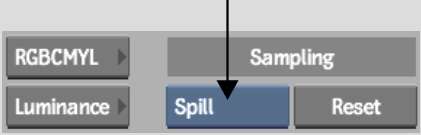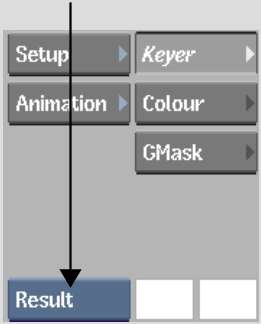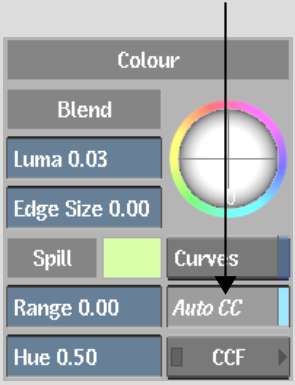After
you create and refine a matte for the key, you can remove colour
spill by gesturally modifying the Spill parameters. You can also
remove colour spill by using the Spill controls in the Range or
Colour menu. For instructions on using Spill controls, see
Adjusting Spill Controls.
NoteTo remove colour
spill using the Master Keyer menu, the Auto CC button must be enabled.
To gesturally remove colour spill:
- In the Master Keyer menu, select Spill
from the Sampling box (or press S).
- Set the view to Result view.
- Enable Auto CC to apply the Spill settings
to the front clip.
- Remove any colour spill. Click anywhere
in the image window, and then modify the parameters that appear
by dragging the sliders—you do not need to click a specific
area.
| Drag: |
To: |
| Range |
Set the range for the removal of colour spill along the
edges of the key. Drag right to soften the edge and remove colour
spill further into the key. Drag left to harden, or create a thinner,
edge.
|
| Hue |
Modify and suppress colours that are adjacent to the
primary sample.
|
The red indicator shows
the original value and the yellow indicator shows the current value.
The values also appear in the Spill fields. The original values
should be good, so make small adjustments only.
- To modify both parameters, move the mouse
between them to highlight a parameter, or drag the pen vertically.
When you highlight the parameter you want to adjust, drag the slider.
If you do not like the
result, you can click Undo to reset parameters directly after you
complete an operation. There is only one level of undo in the Keyer
menu.
- When you are finished modifying the displayed
parameters, click another area of the image without highlighting
a parameter to hide them. Alternatively, you can press any key,
such as spacebar or Esc.
The parameters are no
longer displayed.
NoteTo reset Spill parameters,
click the Reset button, next to the sampling box. Alternatively,
you can reset the Spill parameters, Blend parameters, and the Edge
Balance trackball by clicking Reset, located left of the Edge Balance
trackball.