Search for matching frames in clips on the Desktop.
To search the Desktop for matching frames:





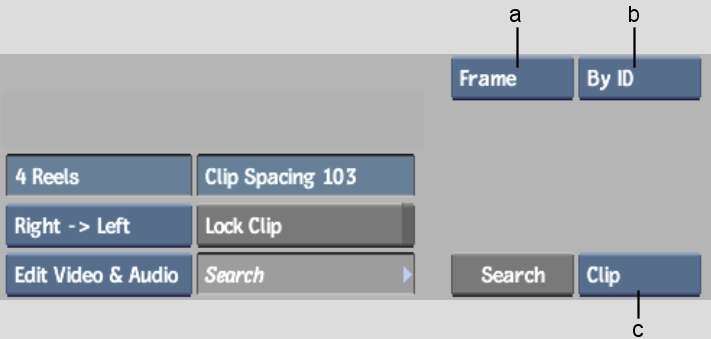
(a) Search Mode box (b) Match Attributes box (c) Range box
| Select: | To search: |
|---|---|
| Clip | A selected clip for matching frames. |
| Reel | All clips on a selected reel for matching frames. |
| Select: | To: |
|---|---|
| By Pixels | Match frames, pixel by pixel. This can be helpful if you know that the matching frame occurs in another processed result or in a clip originating from a different capture session. |
| By ID | Locate matching frame identification numbers. Searching for matching clip IDs is faster than searching for matching frames pixel by pixel. |
The cursor changes to a green arrow if you are searching a clip, and to a white arrow if you are searching a reel.
If the search is successful, the matching frame aligns to the centre of its reel, and the following message appears in the message bar:
“Matches frame <n> in clip <x> centred on reel <y>”
where <n> is the frame number, <x>is the clip name, and <y> is the reel number on which the frame was found.