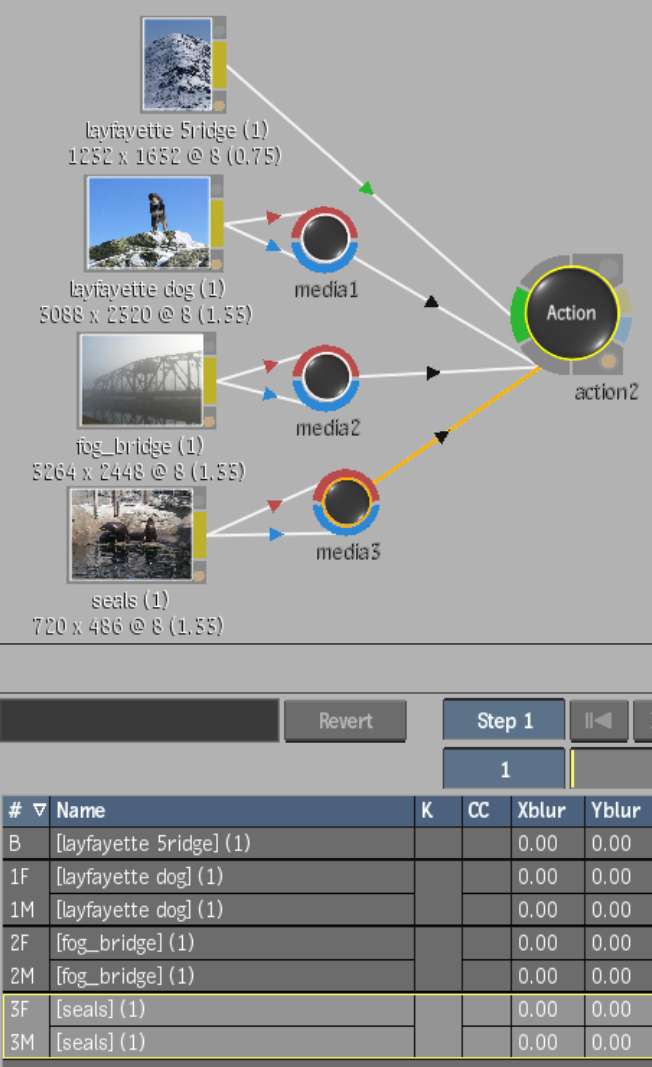Media nodes contain indirect media and are connected to an Action node. Media nodes have the following properties:
Setting up indirect media is a good way to use pre-processes (a precomposite or the result from multiple nodes) that you want to input into media.
To change the input clips of indirect media, you must either parent new front and matte clips to the Media node or add a new Media node. You cannot change the input clips from the Media menu. If you attempt to do so, a message appears indicating that the selected media is indirect media.
To add indirect media to an Action node:



(a) Media List box (b) Media From box (c) New media line
The Media node is added to the Action node.


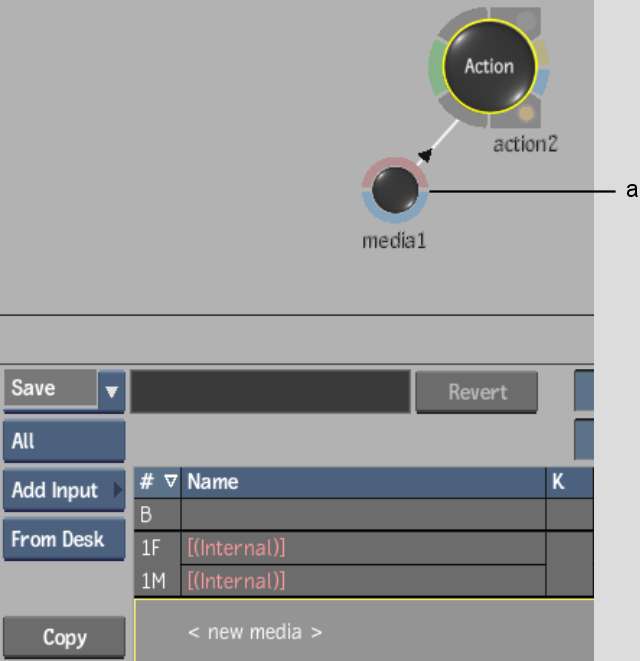
(a) Media node
Media nodes are represented in the Media list with brackets (“[ ]”) around the input clip names.


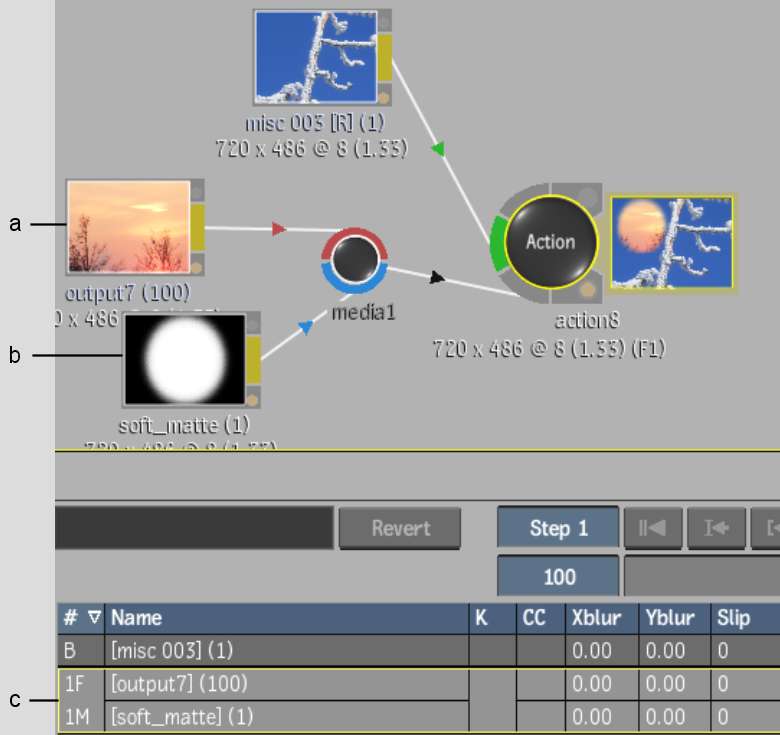
(a) Front (indirect) clip (b) Matte (indirect) clip (c) Front and matte indirect media in the Media list