To add direct media to an Action node, you use the Media list.
If you have direct media but decide you want to apply processes to the media before outputting the clip to the Action node, you can convert the media to indirect media.
To add direct media to an Action node:


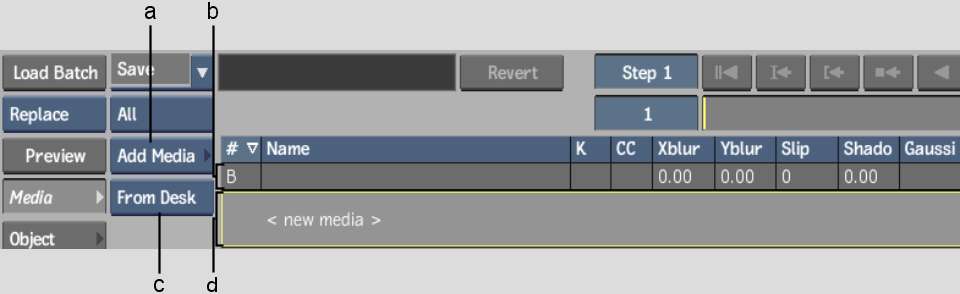
(a) Media List box (b) Back media line (c) Media From box (d) New media line
The media is added to the Media list and appears in the Action node.



(a) Back media (b) Front media (c) Matte media
To convert direct media to indirect media:
In the following example, the front and matte media are selected.


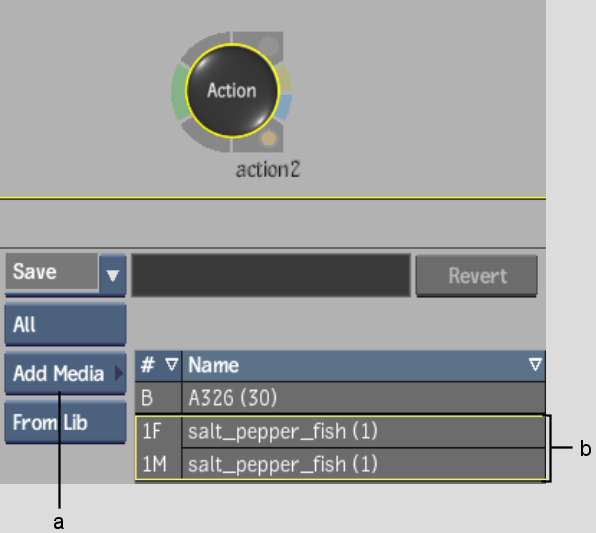
(a) Media List box (b) Selected front and matte media
A Media node is added to the Batch node and the selected media is automatically connected to the respective input tabs. In the Media list, brackets appear around the media name, indicating the media is indirect.


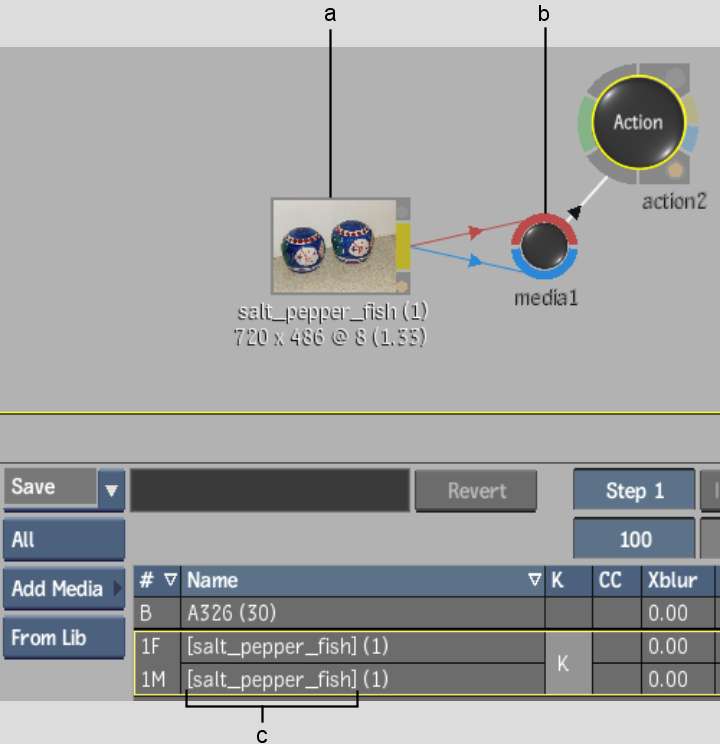
(a) Indirect media (b) Media node (c) Parenthesis indicate indirect media