A normal map is used to change how normals are mapped on a geometry. You can apply a normal map to modify how a surface reacts to shading. You can manipulate a surface’s normals based on X, Y, and Z offsets.
The normal object is added to the schematic with its own parent axis. The new axis is the child of the selected surface or geometry. In Schematic view, the number in brackets next to the name of the normal node indicates the media used for the normal.


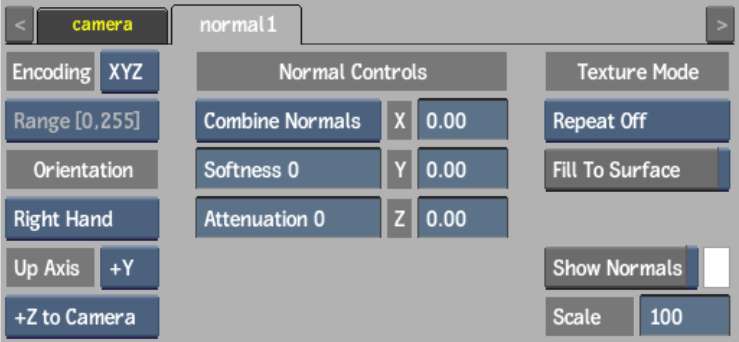
Use the following Normal menu settings (in any order) to get your desired effect.
Encoding boxSelect the encoding order of the normal map, based on the interpretation of the RGB channels (XYZ or XZY).
Range boxWhen working with floating point normal map media, select the range of the normal map media: [0, 1] or [-1, 1]. When working with 8-, 10-, or 12-bit images, the Range box displays the appropriate range for Action, but the option is greyed out.
Orientation boxSelect whether the orientation of the coordinate system of the normal map is Left Hand or Right Hand.
Up Axis boxSelect which axis is the up axis of the normal map.
Camera boxSelect which axis of the normal map corresponds to the Z axis in Action. The selection in the Up Axis box determines the available selections in the Camera box.
Normals boxSelect how the normal interacts with the surface.
| Select: | To: |
|---|---|
| Combine Normals | Combine the normals map texture with the surface’s normals. |
| Replace Normals | Apply only the normal map texture to the surface (ignoring the surface normal properties). |
Softness fieldDisplays the amount of softness applied to the normal map texture.
Attenuation fieldDisplays the level of amplitude of the effect caused by the normal map texture.
Normal axesSpecifies the amount of offset in pixel units along the X, Y, and Z axes.
Repeat mode boxSelect how the normal map pattern is repeated on the surface.
Fill to Surface buttonEnable to resize the normal map to the resolution of its parent surface.
Show Normals buttonEnable to display normal vectors over the surface.
Normals colour potSelect a colour for the display of normal vectors.
Scale fieldDisplays the scale of the normal vectors.