You can modify a clip anywhere in the process tree with the following Clip Edit controls.
The Clip Edit controls appear only when a clip is selected in the schematic. You may have to double-click the clip to access the controls.


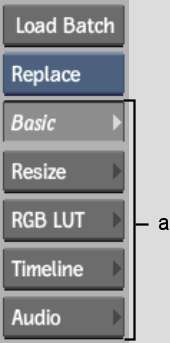
(a) Clip Edit controls
BasicDisplays options for setting in and out points and cue marks, controlling clip locking, and defining how media is displayed and processed. See Defining Missing Media Output.
ResizeDisplays options for changing the size of a clip as well as its aspect ratio. See Resize Settings.
RGB LUTOpens the LUT Editor where you can apply a 3D LUT, gamma, OpenEXR display, as well as linear-to-log, log-to-linear, and bit depth conversion to the selected clip or Output node. See Accessing the LUT Editor.
TimelineDisplays the timeline of the clip selected in the schematic. Perform editing operations such as cuts, slips, timewarps, and dissolves on the selected clip. You also use the timeline to create a Batch FX. See Batch FX.
AudioDisplays options for editing audio individually from its assigned video. See Audio.