The motion blur simulates the blur created by a fast-moving object or camera. The settings for this effect are in the Motion menu.
A blur effect can be created with front clip input and a clip with forward motion data input into the Forward Flow tab.
Use the Motion Blur Profile to define the opacity of the blur. The opacity increases at the top of the curve. By default, the blur is more transparent further away from the pixel. The midpoint represents the opacity of the blur at the position of the pixel.


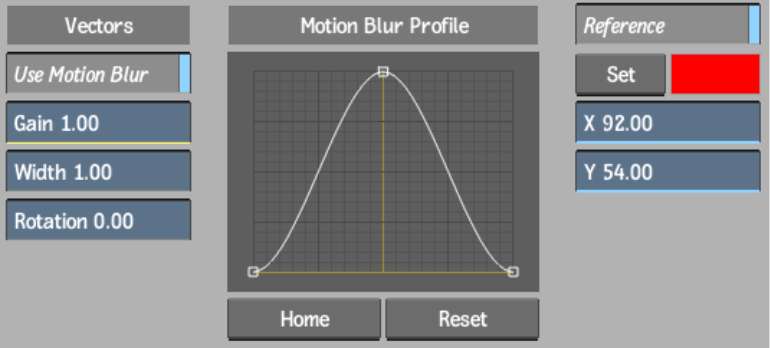
Use Motion Blur buttonEnable the motion blur controls, which you use to apply the effect to the image.
Gain fieldEnter the amplitude of the motion blur.
Width fieldEnter the width of the blur.
Rotation fieldEnter an angle to apply a rotation to motion vectors connected to the node through the Forward Flow tab. Motion is rotated counterclockise.
Reference buttonEnable the reference controls, which you use to apply a reference point at which motion blur is negated.
Set buttonSubtracts the motion blur based on the motion analysis of a reference point at the selected frame. Motion blur will be negated at the selected point. Enable this button to apply the motion blur only to objects that do not have the same relative motion as the selected pixel. This button is enabled automatically when you edit values in the X and Y fields.
Set Reference colour potSet the colour of the crosshair that marks the reference point in the image window.
X and Y fieldsEnter the horizontal and vertical position of the pixel to use as a reference point at the selected frame. A reference point can be selected directly in the frame using the cursor.