Select a mode from the Edit Mode box while in Schematic view to move, parent, unparent, or delete elements. The selected mode remains in effect until you select a different mode. The modes in this box may be used in other views in the Wipe Editor.
You can perform some types of edits in the schematic using hot keys regardless of the edit mode.


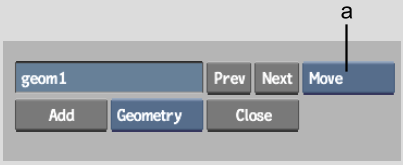
(a) Edit Mode box
Use Move mode to move nodes in the schematic. Moving nodes in Schematic view has no effect on the relationships between elements, nor does it affect the position of the elements in the scene.
You can delete elements from an entire scene or just remove them from an existing branch.
To delete an element from an entire scene:
There are two options in the Edit Mode box that you can use to change the relationship between nodes in the schematic:
These options are used when creating branches. See Creating Branches.