Use the Delete button to delete elements from the scene.
| Select: | To delete: |
|---|---|
| Selected | The currently selected element. For example, this option deletes a geometry node without deleting its parent axis, or an axis without deleting its surface. |
| Branch | The selected element and all its children. To avoid deleting elements by mistake, use Schematic view to determine which elements you are deleting. |
| All Nodes | All elements in the scene. |


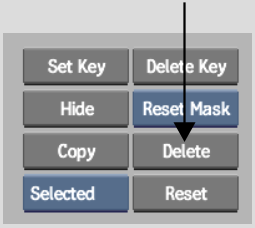
With the Wipe Editor you can create complex animations where movements applied to one element are passed down to all connecting elements.
The relationship between elements is referred to as a parent-to-child relationship where the parent element passes its animations down to its child element. The structure of one parent and one or more child elements is referred to as a branch.
When you add certain elements to the scene, a parent-to-child relationship is created automatically. For example, when you add a surface to the scene, it is automatically parented by an axis.


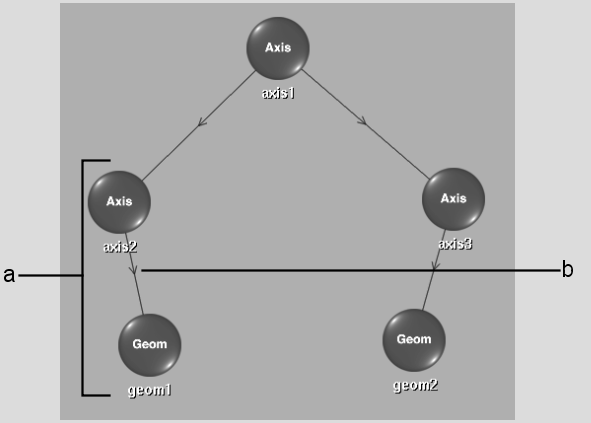
(a) When you add a wipe mask to the scene, an axis is automatically added and made the parent of the Geom node. (b) An arrowed line indicates that axis2 is the parent of geom1.
In the schematic, arrowed lines between elements indicate parent-to-child relationships.